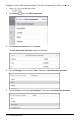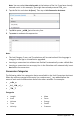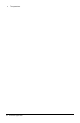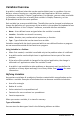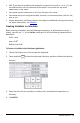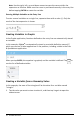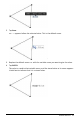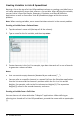Application Guide
41 Variables Overview
Note: Use the right, left, up, and down arrows to move the cursor within the
expression or function. Make sure the cursor is positioned correctly in the entry line
before tapping ENTER to create the variable.
Entering Multiple Variables on the Entry Line
To enter several variables on a single line, separate them with a colon (:). Only the
result of the last expression is shown.
Creating Variables in Graphs
In the Graphs application, functions defined on the entry line are automatically stored
as variables.
In this example, f1(x)=x
3
is automatically stored as a variable definition named f1,
which you can use in other applications in the problem, including a table in the Lists
&Spreadsheet application.
When you tap ENTER, the equation is graphed, and the variable is defined. Tap to
see the list of defined variables.
Creating a Variable from a Geometry Value
In this example, the area of the triangle will be the value for a variable named
"triangle."
1. Tap the value you want to store to select it, and then tap it again to open the
context menu.