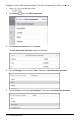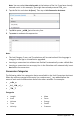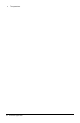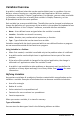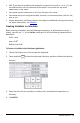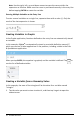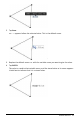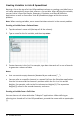Application Guide
43 Variables Overview
Creating Variables in Lists & Spreadsheet
Naming a list at the top of a Lists & Spreadsheet column or creating a variable from a
cell value automatically stores that value as a list variable. After defining the variable,
you can link to it from the Graphs, Geometry, Calculator, and Data &Statistics
applications as well as from other Lists &Spreadsheet pages within the current
problem.
Note: When naming variables, use a name that does not exist in the current problem.
Creating a Variable from a Column Name
1. Tap the column's name cell (the top cell of the column).
2. Type a name for the list variable, and then tap return.
3. Create elements in the list. For example, type data into each cell or use a formula
to generate a column of data.
Notes:
• Lists can contain empty elements (denoted by an underscore ("_").
• You can refer to a specific element in a named list from the Calculator application.
Use the list name and the element's position within the list. In a list named
Heights, for example, refer to the first element as Heights[1]. The expression
Heights[2] refers to the second elements, and so on.
Creating a Variable from a Cell Value
You can share a cell value with other TI-Nspire™ applications. When defining or
referring to a shared cell in Lists &Spreadsheet, precede the name with an apostrophe
(').