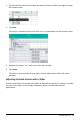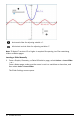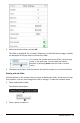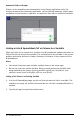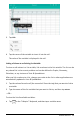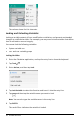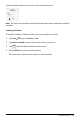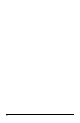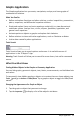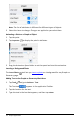Application Guide
2. Enter the desired values, and tap OK.
The slider is displayed. On a Graphs, Geometry, or Data&Statistics page, handles
are displayed to let you move or stretch the slider.
To remove the handles and use the slider, tap an empty
space in the work area. You can show the handles
anytime by selecting Move from the slider's context
menu.
3. To adjust the variable, slide the pointer (or tap the arrows on a minimized slider).
Working with the Slider
Use the options on the context menu to move or delete the slider, and to start or stop
its animation. You can also change the slider's settings. To open the context menu:
1. Touch and hold the slider.
The context menu opens.
2. Tap an option to select it.
Variables Overview 46