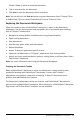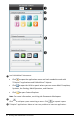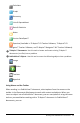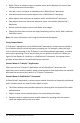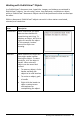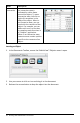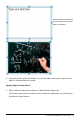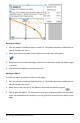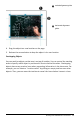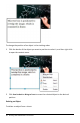Application Guide
Create a folder in which to store the document.
3. Type a new name for the document.
4. Click Save to save the document with a new name.
Note: You can also use the Save As option to convert documents from TI-Nspire™ files
to PublishView™ files or convert PublishView™ files to TI-Nspire™ files.
Exploring the Documents Workspace
When you create or open a PublishView™ document, it opens in the Documents
Workspace. Use the menu options and the toolbar just as you would when working
with a TI-Nspire™ document to:
• Navigate to existing folders and documents using Content Explorer
• Open existing documents
• Save documents
• Use the copy, paste, undo, and redo options
• Delete documents
• Access TI-Nspire™ application-specific menus
• Open the Variables menu in TI-Nspire™ applications that allow variables
• Access and insert math templates, symbols, catalog items, and library items into a
PublishView™ document
Note: For more information, see Using the Documents Workspace.
Exploring the Documents Toolbox
When a PublishView™ document is active, the Documents Toolbox contains tools
needed for working with PublishView™ documents. You can add TI-Nspire™
applications to a problem, insert parts of existing TI-Nspire™ documents into a
problem, and add PublishView™ objects.
The Documents Toolbox opens when you create a new PublishView™ document or
open an existing PublishView™ document. When working in a PublishView™ document,
Page Sorter and TI-SmartView™ emulator are not available.
Working with PublishView™ Documents 51