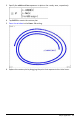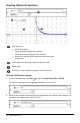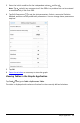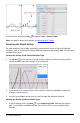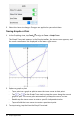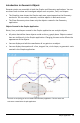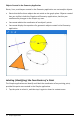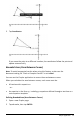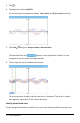Application Guide
2. Use the up and down arrow keys to scroll through the defined relations.
Customizing the Graphs Work Area
Note: Rescaling in the Graphs application affects only the graphs, plots, and objects
that reside in the Graphing view. It has no effect on objects in the underlying Plane
Geometry view.
Zooming/Rescaling Manually
▶ To rescale the x and y axes proportionally, pinch the work area.
▶ To rescale only one axis, tap Tools , select Actions > Constrained Movement, and
then drag along the axis.
Zooming to predefined settings
▶ Tap Tools , select Window/Zoom, and select one of the predefined Zoom
settings. The initial setting is Zoom-Standard.
Displaying the Grid
1. In the Graphs application, tap Tools and go to View > Grid.
2. Tap DotGrid, LinedGrid, or (if the grid is already displayed) NoGrid.
Changing the Appearance of the Grid
1. In the Graphs application, tap Tools and go to Actions > Select Grid.
The grid will flash.
2. Tap the Inspector to show a list of attributes that you can change.
Changing the Appearance of the Graph Axes
1. Tap either axis to select the axes.
2. Tap the Inspector to show a list of attributes that you can change.
Graphs Application 68