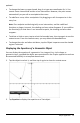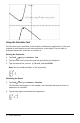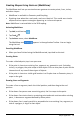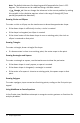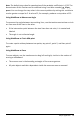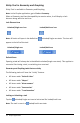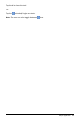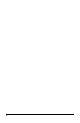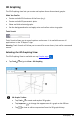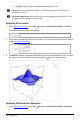Application Guide
updated .
• To change the lower or upper bound, drag it or type new coordinates for it. You
cannot move a bound that resides on an intersection. However, the point moves
automatically as you edit or manipulate the curves.
• To redefine a curve, either manipulate it by dragging or edit its expression in the
entry line.
Note: If an endpoint resided originally on an intersection, and the redefined
functions no longer intersect, the shading and area value disappear. If you redefine
the function(s) so that there is an intersection point, the shading and area value
reappear.
• To delete or hide an area, tap to select the bounded area, then tap again to see the
context menu. From the context menu, you may delete the bounded area.
• To change the color and other attributes, tap the Object Inspector once the shaded
region is selected.
Displaying the Equation of a Geometric Object
You can display the equation of a geometric line, tangent line, circle shape, or
geometric conic, provided the object was constructed in the Graphs application and can
be converted faithfully to a template-based conic.
1. Tap the object to select it, and then tap it again to show its context menu.
2. Tap Equation to display the equation as a Text object.
Graphs Application 74