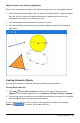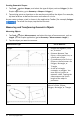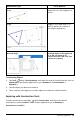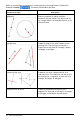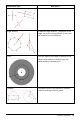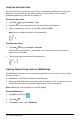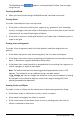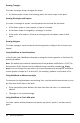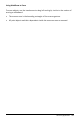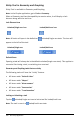Application Guide
103 Geometry Application
Sticky Tool in Geometry and Graphing
Sticky Tool is available in Geometry and Graphing.
Note: In the Graphs application, go to Tools > Geometry.
When a Geometry tool has the capability to remain active, it will display a lock
element along with the tool icon.
Lock Element icon
Unlocked/Single-use icon Locked/Multi-use icon
Note: All tools will open in the default or unlocked/single-use state. The icon will
appear to the left of the tool.
Unlocked/Single-use Locked/Multi-use
Default State
Opening a tool will always be in the default unlocked/single-use state). This applies to
scenarios like closing a tool, or switching to a new tool.
Geometry and Graphing tools that are sticky
The following tools will have the "sticky" feature:
• All items under "Points & Lines"
• All items under "Shapes"
• All items under "Measurement"
• All items under "Construction"
• All items under "Transformation"
Locking or Unlocking a tool
Tap the unlocked/single-use icon to lock a tool for locked/multi-use.
Note: The tool is now in a locked/multi-use state.