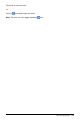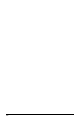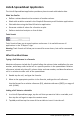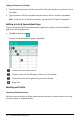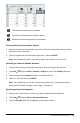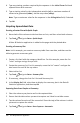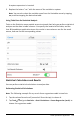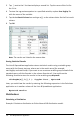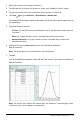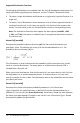Application Guide
107 Lists & Spreadsheet Application
Linking a Column to a Variable
1. Tap the column formula cell (the second cell from the top) that you want to link to
a variable.
2. Type the name of the list variable that you want to link to, and then tap return.
Note: To view a list of available variables, tap var on the TI-Nspire™ Keyboard.
Adding a Lists & Spreadsheet Page
To get started with the Lists & Spreadsheet application, add a Lists & Spreadsheet
page to an existing document.
▶ Tap Add, and then tap .
A blank Lists & Spreadsheet page is displayed.
Column and row reference cell
Column name cell for defining a column as a list variable
Column formula cell for generating a column of data
Body cells
Working with Data
Generating Columns of Data
You can create a column of values based on the contents of another column or on any
of several types of sequential data.