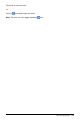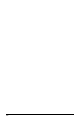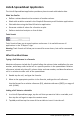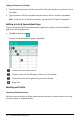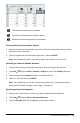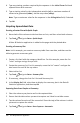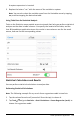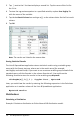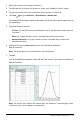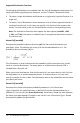Application Guide
Column formula based on a variable
Column formula based on another column
Column formula that generates a sequence
Creating Values Based on Another Column
1. Tap the column formula cell (the second cell from the top) of the column where
you want to use a formula.
2. Type the expression for the formula after the = and tap ENTER.
Note: Use brackets ([]) after any column letter you include in the formula.
Generating a Column of Random Numbers
1. Tap the column formula cell (the second cell from the top) of the column.
2. Tap Tools and go to Data>Random >Integer to insert the randint() function.
3. The app inserts the randint() function in the formula cell.
4. Type 1,6,20, and then tap ENTER.
Note: The numbers given are for illustrative purposes only, and will generate a
column of 20 random integers in the range, 1 through 6.
Generating a Numerical Sequence:
1. Tap any cell in the column in which you want to generate the sequence.
2. Tap Tools and go to Data> Generate Sequence.
3. Type the Formula that will be applied to the column values.
Lists & Spreadsheet Application 108