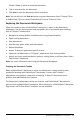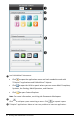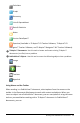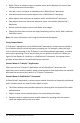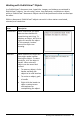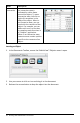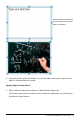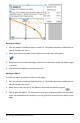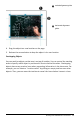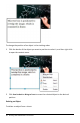Application Guide
56 Working with PublishView™ Documents
State Description
Interactive An interactive state is
indicated by a blue frame
around the object. To enter
interactive state, left-click or
right-click anywhere in the
body of the object. When in
an interactive state, you can
work with the contents of the
object. For example, you can
add or edit text in a text box
or complete math functions in
a TI-Nspire™ application.
When in an interactive state,
context menus contain options
specific to the contents of an
object.
Inserting an Object
1. In the Documents Toolbox, ensure the PublishView™ Objects menu is open.
2. Use your mouse to click an icon and drag it to the document.
3. Release the mouse button to drop the object into the document.