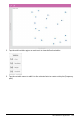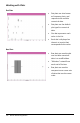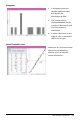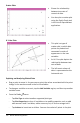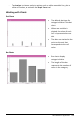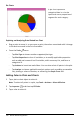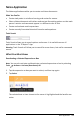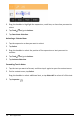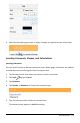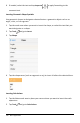Application Guide
4. Select the formatting you want to apply. Changes are applied as you select them.
Inserting Comments, Shapes, and Calculations
Inserting Comments
You can insert Teacher or Review comments into a Notes page. Comments are labeled
to make them easy to distinguish from the original text.
1. Tap the Notes work area where you want to insert a comment.
2. Tap Tools and go to Insert.
3. Tap Comment.
4. Tap Teacheror Reviewerto choose the comment type.
5. Type the comment text inside the comment box.
The comment text appears in boldformatting.
Notes Application 132