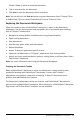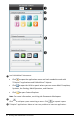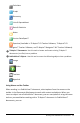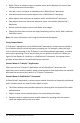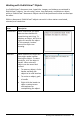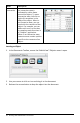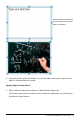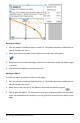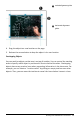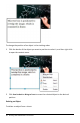Application Guide
58 Working with PublishView™ Documents
Resizing an Object
1. Click any border around the object to select it. The border becomes a bold blue line
and the handles are active.
2. Move your mouse over one of the handles to activate the resizing tool.
3. Grab one of the handles and drag in the direction needed to make the object larger
or smaller.
4. Click outside the object to save the new size.
Moving an Object
To move an object to another location on the page:
1. Click any border around the object to select it. The border becomes a bold blue line
and the handles are active.
2. Move your cursor over one of the borders to activate the positioning tool .
3. Click to grab the object. The horizontal and vertical alignment guides are activated
at the top and bottom of the object. Use the grid lines to position the object on the
page.