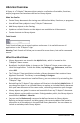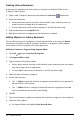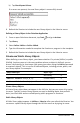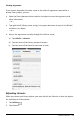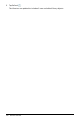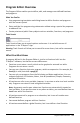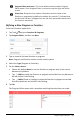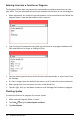Application Guide
155 Libraries Overview
Creating Library Documents
A document is regarded as a library when it is placed in the MyLib folder on the
TI-Nspire™ Home screen.
1. Open a new TI-Nspire™ document and choose the Calculator application.
2. Name the document.
• Library document names must be a valid variable name, and they must not
contain a period or begin with an underscore.
• A library document name must be between 1 and 16 characters long.
3. Drag the document to the MyLib folder.
4. Add library functions or programs to the document as needed.
Adding Objects to a Library Document
You can define functions or programs in the Program Editor, or by using the Define
command in Calculator to define variables, functions, or programs. Library objects
must reside in the first problem of a library document.
Defining a Function or Program Using Program Editor
1. Tap Tools and go to Functions &Programs.
2. Tap Program Editor > New.
3. Type the name of the library object.
• Library object names must be a valid variable name, and they must not contain
a period or begin with an underscore.
• A library object name must be between 1 and 15 characters long.
4. Select the type:function or program.
5. Set the library access.
• Tap LibPriv to make the function or program accessible from any document
but not visible in the Catalog.
• Tap LibPub (Show in Catalog) to make the function or program accessible
from any document and visible in the Catalog.
6. Tap OK.
7. Type the information needed to complete the function or program in the template.
8. Store the library object.
a) In Program Editor, tap Tools >Check Syntax &Store.