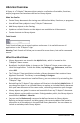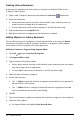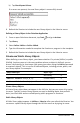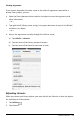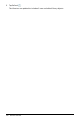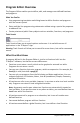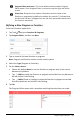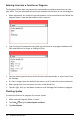Application Guide
b) Tap Check Syntax &Store.
If no errors are present, the new library object is successfully stored.
9. Refresh the libraries to include the new library object in the Libraries menu.
Defining a Library Object in the Calculator Application
1. From an open Calculator document, tap Tools and go to Actions.
2. Tap Library.
3. Select Define LibPriv or Define LibPub.
4. Type the information needed to complete the function or program in the template.
5. Refresh the libraries to include the new library object in the Libraries menu.
Private and Public Library Objects
When defining a new library object, you choose whether if is private (LibPriv) or public
(LibPub). Anytime you are in the same problem where an object is defined, you can
access it by entering its short name (the name given when using the Define command
to create an object). This is true for all defined objects, including private, public, and
non-library objects. For example:
Define Command Object Type
Short Name
Define a=5
Non-library
a
Define LibPriv b=(1,2,3)
Private Library
b
Define LibPub func1 (x)=x^2 + 1
Public Library
func1
Private Library Objects
A Private library object does not appear in the Utilities, but you can access it by typing
its name. Typically, private library objects are used as building blocks that perform
basic, low-level tasks and are called upon by public programs or functions.
Public Library Objects
A Public library object appears in Utilities > Libraries after you refresh the libraries. You
can access a public library object through the Utilities menu or by typing its name.
Libraries Overview 156