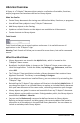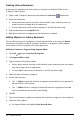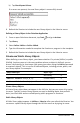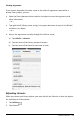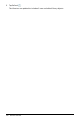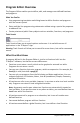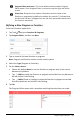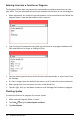Application Guide
Program Editor work area. This is the default work area when Program
Editor opens. If the Program Editor is not active, tap the right side of the
screen.
Status line. Shows the line number information and the name of the
function or program being defined or edited. An asterisk (*) indicates that
this function has been changed since the last time syntax was checked and
the function was stored.
Defining a New Program or Function
From the Calculator application:
1. Tap Tools and go to Functions &Programs.
2. Tap Program Editor, and then tap New.
3. Type a name for the new function or program.
Note: Program and function names cannot contain spaces.
4. Select the Type (Program or Function).
5. Set the Library Access:
• Choose the default None to use the function or program only in the current
document or problem.
• Tap LibPriv to make the function or program accessible from any document
but not visible in the Catalog.
• Tap LibPub (Show in Catalog) to make the function or program accessible
from any document and visible in the Catalog.
6. Tap OK.
The Program Editor opens with a template matching the selections you made.
Program Editor Overview 162