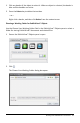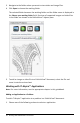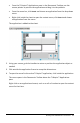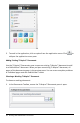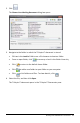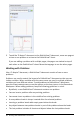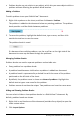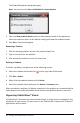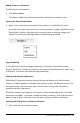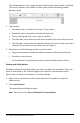Application Guide
62 Working with PublishView™ Documents
3. Navigate to the folder where you want to store video and image files.
4. Click Open to choose the working folder.
The selected folder becomes the working folder and the folder name is displayed in
the Choose your working folder field. Previews of supported images and video files
in the folder are shown in the PublishView™ objects pane.
5. To add an image or video file to a PublishView™ document, select the file and
move it onto the active sheet.
Working with TI-Nspire™ Applications
Note: For more information, see the appropriate chapter in this guidebook.
Adding an Application to a Problem
To add a TI-Nspire™ application to a problem in a PublishView™ document:
1. Choose one of the following actions to select an application: