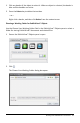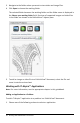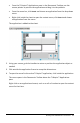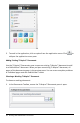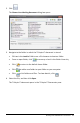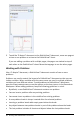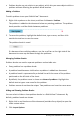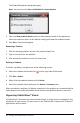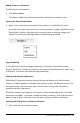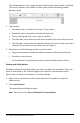Application Guide
66 Working with PublishView™ Documents
5. To add the TI-Nspire™ document to the PublishView™ document, move one page at
a time or one problem at a time to the PublishView™ sheet.
If you are adding a problem with multiple pages, the pages are stacked on top of
each other on the PublishView™ sheet. Move the top page to see the other pages.
Working with Problems
Like a TI-Nspire™ document, a PublishView™ document consists of one or more
problems.
Problems are used to control the layout of a PublishView™ document so that you can
isolate variables. When variables with the same name are used in multiple problems,
variables can have different values. To add problems to PublishView™ documents,
open the Sheet context menu or use the options on the Insert menu in the Documents
Workspace. When adding problems, keep the following guidelines in mind:
• By default, a new PublishView™ document contains one problem.
• You can insert a problem after any existing problem.
• You cannot insert a problem in the middle of an existing problem.
• A new problem break is always inserted after the selected problem.
• Inserting a problem break adds empty space below the break.
• Any object between two problem breaks is part of the problem above the break.
• The last problem includes all sheets and objects below the last problem break.