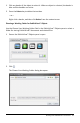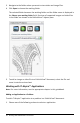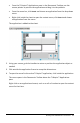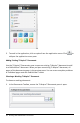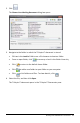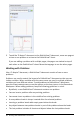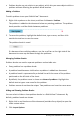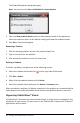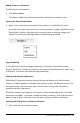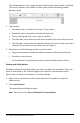Application Guide
Adding Sheets to a Document
To add a sheet to a document:
▶ Click Insert > Sheet.
The sheet is added to the document and the numbering increments by one.
Opening the Sheet Context Menu
▶ Right-click in any blank area (outside of any object) in a PublishView™ sheet.
A context menu opens with options for inserting problems, pages, applications, and
PublishView™ objects, edit options for removing space or deleting a page, and
options for hiding and showing problem breaks and object borders.
Page Numbering
In a PublishView™ document, page numbering is displayed in the bottom margin
(footer). By default, numbering is placed in the center of the PublishView™ sheet in a #
of # format. You cannot edit or delete page numbering.
Working with Headers and Footers
PublishView™ documents contain space at the top and bottom of a sheet to add a
header or a footer. Headers and footers can contain the date, the document name, the
lesson plan name, the class name, your school’s name, or any other information
needed to identify a document.
By default, headers and footers do not contain content and boundaries for the header
and footer are hidden. To activate a header or footer for editing, click inside the top or
bottom margin. When activated, a text box with a light gray border is displayed.
Inserting and Editing Text in Headers and Footers
1. Click inside the top or bottom margin.
Working with PublishView™ Documents 69