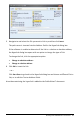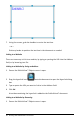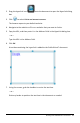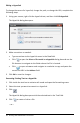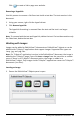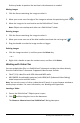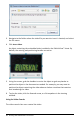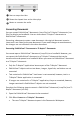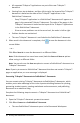Application Guide
Click to create a link to page on a website.
Removing a Hyperlink
Use this process to remove a link from text inside a text box. The text remains in the
document.
1. Using your mouse, right-click the hyperlink text.
2. Click Remove hyperlink.
The hyperlink formatting is removed from the text and the text is no longer
clickable.
Note: To remove both the text and hyperlink, delete the text. If a text box contains only
the linked text, delete the text box.
Working with Images
Images can be added to PublishView™ documents as PublishView™ objects or can be
added inside TI-Nspire™ applications that support images. Supported files types are
.bmp, .jpg, and .png files.
Note: If a TI-Nspire™ application is active in the PublishView™ document, the image is
added to the TI-Nspire™ page if you click Insert>Image from the menu bar or context
menu. If there is no TI-Nspire™ document active, the image is added as a
PublishView™ object. Only images inside TI-Nspire™ applications convert to TI-Nspire™
documents (.tns files).
Inserting an Image
1. Ensure the PublishView™ Objects pane is open.
Working with PublishView™ Documents 85