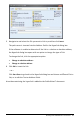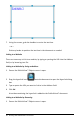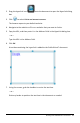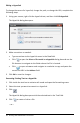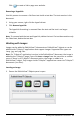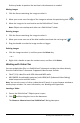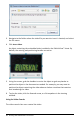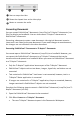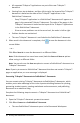Application Guide
88 Working with PublishView™ Documents
3. Navigate to the folder where the video file you want to insert is located, and select
the file name.
4. Click Insert video.
An object containing the embedded video is added to the PublishView™ sheet. By
default, the resizing and positioning handles are active.
5. Using the mouse, grab the handles to resize the object or grab any border to
position the object in the document as needed. For example, you may want to
position the object containing the video above or below a text box that contains
text introducing the video.
6. To play the video, click the forward arrow, or click anywhere in the viewing
window.
Using the Video Console
The video console lets users control the video.