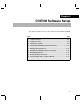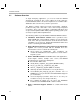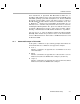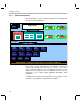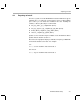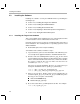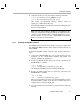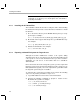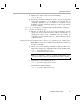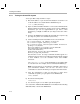User's Manual
Installing the Software
4-6
4.3 Installing the Software
Installing the software used by the DVEVM involves performing the
following steps:
❏ Section 4.3.1, Installing the Target Linux Software
❏ Section 4.3.2, Installing the DVSDK Software
❏ Section 4.3.3, Installing the A/V Demo Files
❏ Section 4.3.4, Exporting a Shared File System for Target Access
❏ Section 4.3.5, Testing the Shared File System
4.3.1 Installing the Target Linux Software
This section explains how to install Linux for use on the target board. This
is a demonstration version of MontaVista Linux Pro v5.0.
Note that separate versions of Linux are used by the target and your host
Linux workstation. The following Linux host operating system is tested
with the DVEVM:
❏ Red Hat Enterprise Linux v4 (Server Edition)
To install the Linux software, follow these steps:
1) Log in as
root on your host Linux workstation. This will allow you to
successfully run the graphical installer to install MontaVista Linux.
2) Execute each of the following bin files (where
#_#_#_# is the current
version number) from the temporary location that they were copied in
order to extract the installers for the Linux tools, Linux kernel, and the
file system. If a bin file does not run, make sure these files are
executable (use
chmod +x *.bin).
Instead of the default installation directory, we suggest that you
change the installation folder to /opt/mv_pro_5.0 directory.
host $ ./mvl_5_0_demo_sys_setuplinux.bin
host $ ./mvl_5_0_0_demo_lsp_setuplinux_#_#_#_#.bin
3) After you execute these .bin files, make sure the following files are
located in /opt/mv_pro_5.0 (or in the /mv_pro_5.0 subdirectory of the
directory you chose in place of the default):
■ mvltools5.0-
#######.tar.gz
■ DaVinciLSP-#_#_#_#.tar.gz
4) Go to the location where you will unpack the tar files. For example:
host $ cd /opt/mv_pro_5.0