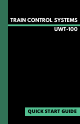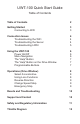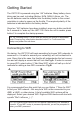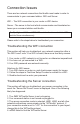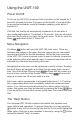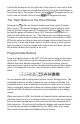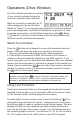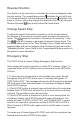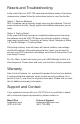Quick Start Guide
Using the UWT-100
Power On/Off
To turn on the UWT-100, press and hold any button on the keypad for 3
seconds, followed by button 2 to power up the throttle. If you would like
to access the bootloader mode for rmware updating, press button 7
instead of 2.
If left idle, the throttle will automatically shutdown on its own after a
user-congurable timeout. The default is 15 minutes. You may choose to
shut down the throttle at any time via the main menu. To do so, enter the
Menu and select option 9 “Power Off”.
Menu Navigation
The Menu button will open the UWT-100 main menu. There are
functions and options in the menu that can customize your user experi-
ence and are helpful for throttle operations. Within the menu structure
of the UWT-100, a color-inversion cursor is used to indicate the position
of the selection within each specic menu. A selected menu item will be
indicated by a black bar surrounding white text.
Navigating the main menu can be performed a variety of ways. Rotating
the scroll wheel will navigate up or down through menu items one at a
time. Use of the Single Chevron keys will also shift the cursor one
item at a time, and use of the Double Chevron keys will move the
page up or down one full screen width at a time.
Each menu option corresponds to a keypad button from 0 - 9. Pressing
the corresponding button will immediately select that numbered menu
option. If you choose to manually browse for a menu option using the
cursor, that option may then be selected by pressing the Enter key.
If you would like to know what a menu option does, rst consult the Help
Text.
The “Help” Button
The Universal WiFi Throttle contains information that explains most
menu options and operations. To access these tips, you may press the
button at any time to access the help text for the currently highlighted
menu option. Help text is also available in menus by using the button
and will be labeled “Help” on-screen.
?