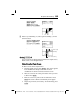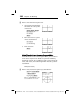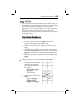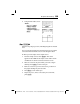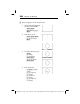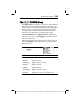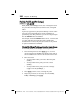User's Manual
202
Chapter 10: Drawing
7310ENG.DOC Draw Texas Instruments Revised: 05/29/98 6:43 PM Printed: 05/19/99 9:01 AM Page 202 of 22
Pt-On(, Pt-Off(, and Pt-Change(Pt-On(, Pt-Off(, and Pt-Change(
2
"
1, 2, and 3 1, 2, and 3
Pt-On(
,
Pt-Off(
, and
Pt-Change(
turn on, off, or change the status
of a point from the Graph screen, Home screen, or Program
editor.
A point (as opposed to a pixel) is tied directly to the X- and Y-
axes. The screen is divided into X- and Y-coordinates as
specified by (X,Y). The points that you can view depend upon
how the
WINDOW
values are defined.
For example, if standard
WINDOW
values are set, M10X10 and
M10Y10. This does not mean that points outside these
boundaries do not exist, only that you cannot see any turned
on points outside these boundaries.
Pt-On(, Pt-Off( and Pt-Change( from the Graph Screen
To use
Pt-On(
,
Pt-Off(
, and
Pt-Change(
on the Graph screen:
1. From the Graph screen, select
2
"
1
,
2
, or
3
. The
cursor appears in the middle of the Graph screen. The X-
and Y-coordinates are shown at the bottom of the screen.
2. Move the cursor:
• To the position where you want to draw the point
(
Pt-On(
).
• To the position of the point you want to erase
(
Pt-Off(
).
• To the position of the point you want to change
(toggle on or off) (
Pt-Change(
).
3. Press
b
to draw, erase, or change the point.
4. Repeat steps 2 and 3, as necessary. To cancel
Pt-On(
,
Pt-Off(
, or
Pt-Change(
, press
:
.