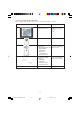Instruction manual
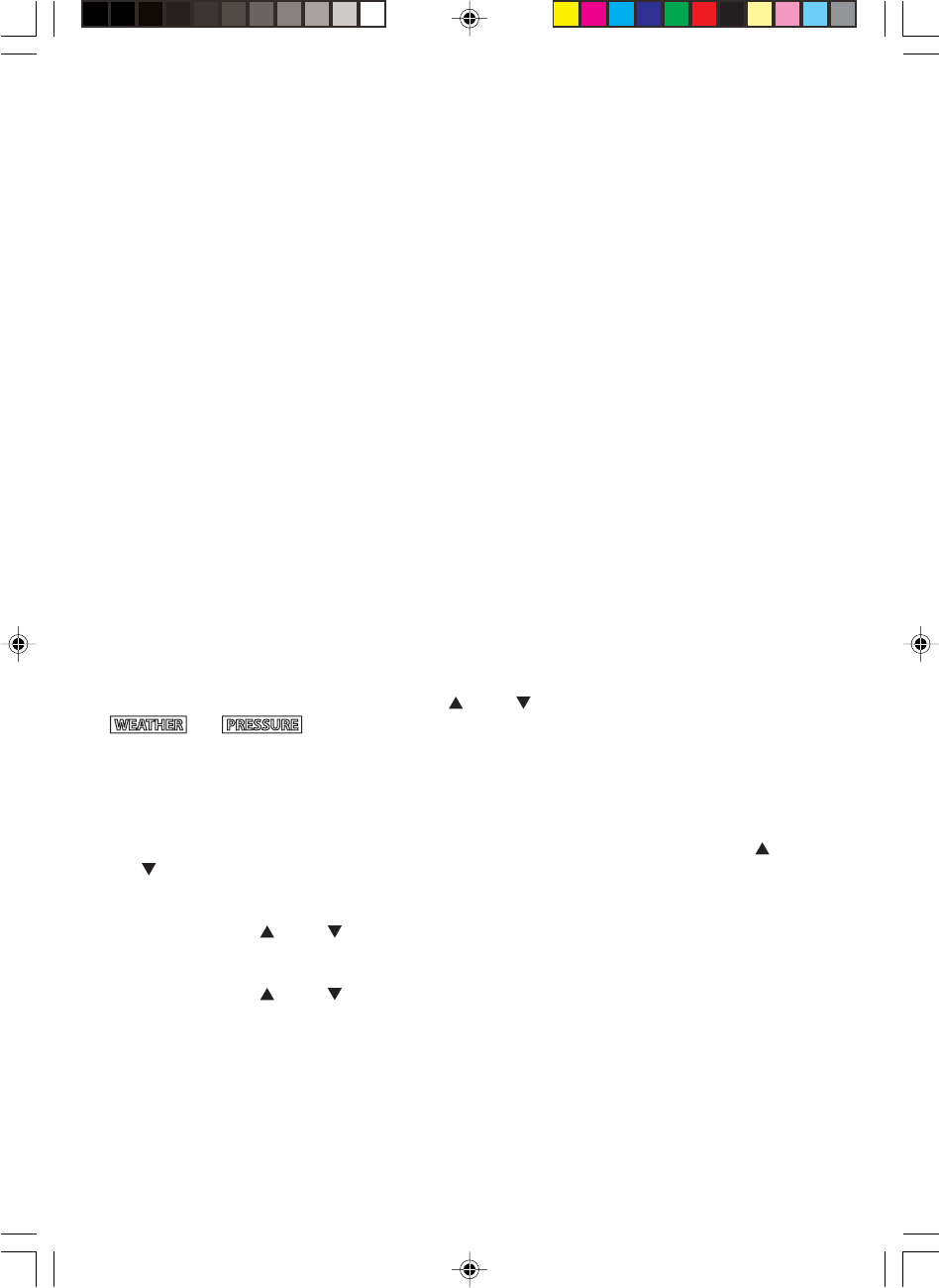
40
LED Backlight Options
The backlight of the main console unit can be turned permanently on/off or automatically toggled
when environment lighting level is low. Use the light sensor switch at the back of the unit to select
lighting preferences.
For the automatic backlight function, the sensitivity of the light sensor can be adjusted to high or
low with the sensitivity switch also on the back of the console unit.
Note: Console unit must be powered with AC/DC adaptor for automatic control function
Linking the Weather Station to a Computer
Data collected by the weather station can be displayed and recorded on a computer by connecting
the main console unit with the computer via USB.
Install the software provided with the weather according to the instructions on the software manual.
Connect the main console unit with the computer using the USB cable provided.
Using the Different Weather Modes
Pressure and Weather Forecast Mode
This part of the display indicates the current pressure, sea level pressure, weather forecast, moon
phase and pressure trend.
A number of historical statistics can also be viewed, such as the sea-level pressure values for the last
24 hours, moon phase for the previous and next 39 days, as well as a pressure/ temperature/
humidity history bar-chart.
Pressure values may be displayed inHg, hPa/mBar or mmHg, and altitude values may be displayed
in meters or feet.
Accessing Pressure and Weather Forecast Mode
From the main console unit: Press the button [
] or [ ] until the weather forecast icon
and on the upper left of the display starts flashing.
Setting Pressure Parameters during Initial Start-Up
During the initial start-up of the main console unit, all functions in Pressure and Weather Forecast
mode will be locked until the pressure settings are configured.
1. Choose Pressure Units:
The unit icon “inHg” or “mmHg” or “hPa/mBar” should be flashing. Press the button [
] or
[
] to select pressure unit as inHg, hPa/mBar or mmHg
Press SET to confirm your selection.
2. Choose Altitude Units:
Press the button [
] or [ ] to select altitude unit as feet or meters.
Press SET to confirm your selection.
3. Set Altitude:
Press the button [
] or [ ] to adjust value. Press and hold either button for fast advance.
Press SET to confirm your selection.
4. Upon completion the display will be returned to Pressure and Weather Forecast Mode.
Note: After initial start-up the altitude cannot be adjusted again until the main console unit is
restarted.
TE922 & TS34C IM2(ENG) TFA 11/5/08, 4:01 PM40