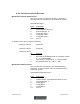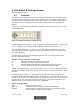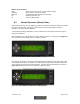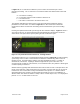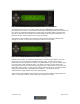User Manual Part 2
IS-900 User Guide Page 87 of 159
9. LCD Status & Settings Screen
(Firmware 4.20 and higher)
9.1. Overview
The LCD Status and Settings screen provides a simple and convenient way to view and change
most of the tracking parameters, communication protocols, and IS-900 system settings without
the requirement of a dedicated Windows PC running ISDEMO. The LCD panel also provides a
simple way to place the IS-900 in “file transfer” communication mode for installing firmware
updates.
There are 7 buttons provided for status/menu navigation: Up, Down, Right, Left, Enter, F2, and
F1 (see Figure 34).
Figure 34 - IS-900 LCD Status & Settings Screen
Command logging indicator is the "C" field. If logging is off, the indicator is blank. If logging is on,
it is "C". If logging is on and the log file has wrapped (overflowed), the indicator is "W".
The “G” indicates GENLOCK is on and an “X” in its place indicates GENLOCK in on, but the
GENLOCK signal is not valid. A blank field indicates that GENLOCK is off. See Appendix X to
learn about GENLOCK.
In display mode, "xx" is the statistic indicated by the "dd" field. The up/down arrows rotate
between the possible statistics.
Statistics - when the field “dd” is replaced by:
RC Indicates the number of measurements received.
RJ Indicates the number of rejected measurements.
CI Indicates wireless communication integrity (100% when running wired)*
TQ Indicates an overall measure of tracking quality (nominally > 80%)
*NOTE: If the tracking device is running wired and the CI is less than 100%, then a faulty wire or
connection is probable. Power down and reseat all connections. Contact InterSense if condition
continues.
In display mode, the rotating “~o~” located in the upper right corner of the LCD panel is an
indication of IS-900 Processor health operation. If the rotating “~o~” is replaced by an “E”, then
an error has occurred in the IS-900 processor. Not all errors are serious, and can sometimes be
cleared using the LCD menu with no ill effect on the system. The LCD menu will also let you
determine the error code(s) which are referenced in Section 14.
Buttons for display mode:
Enter Transitions to menu mode.
Right/Left Selects next/previous group of stations for status display.
Up/Down Switches between measurements received, measurements rejected,
tracking quality, and communication integrity.