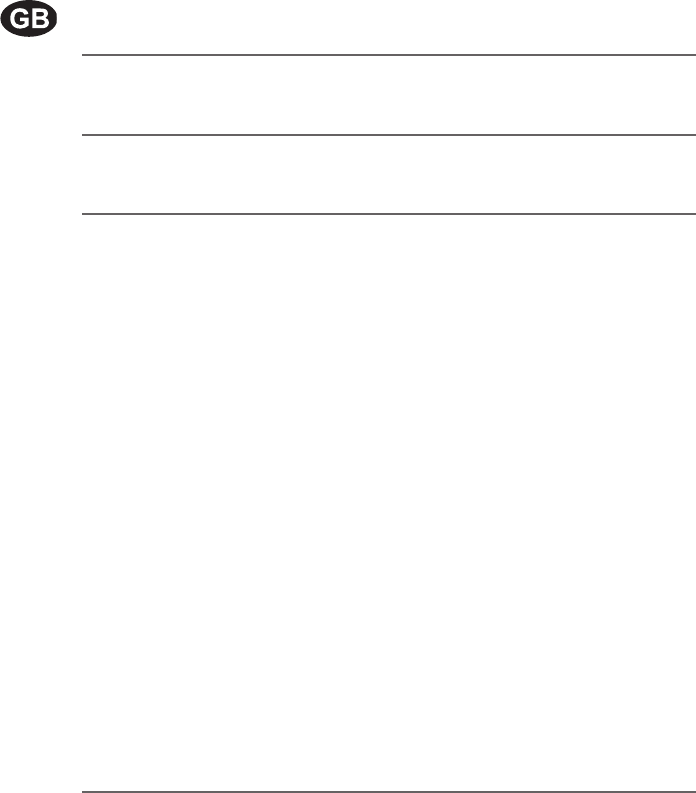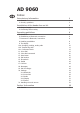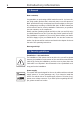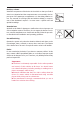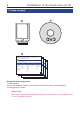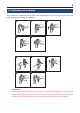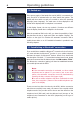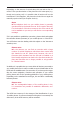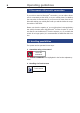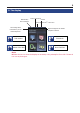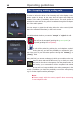AD 9060 Index Introductory information 1. General 2. Security guidelines Installation of the hands-free car kit 3. Scope of supply 4. Positioning and mounting Operating guidelines 5. Switch-on ® 6. Establishing a Bluetooth connection ® 7. Disconnect a Bluetooth connection 8. Handling possibilities 9. The display 10a. Accepting, making, ending calls 10b. Transferring Calls 10c. Conference Mode 11. Voice Dial 12. Voice dial commands 13. Head menu 14. Dial number 15. Phonebook 16. Redial 17. Call lists 18.
Introductory information 1. General Dear customer, Congratulation on purchasing a BURY hands-free car kit. You have chosen a high quality product that is extremely easy to use. All aspects of BURY production through to sales and service are subject to strict quality management according to DIN EN ISO 9001. All BURY hands-free car kits meet CE and e1 security standards. Furthermore, we provide a two-year warranty on all components.
Position, volume Install the components of the device in the vehicle so that your field of vision is not impaired and the components are not mounted in the impact zone of the passenger compartment or in the airbag inflation zones. The removal of coverings (with and without airbags) or components of the dashboard requires – in some cases – special tools and special knowledge. Intended use We shall not be liable for damages or malfunctions due to improper use of the navigation system.
Installation of the hands-free car kit 4 3. Scope of supply .85=$1/(,781* $' 'LH HUVWHQ 6FKULWWH :HQQ 6LH ]XP HUVWHQ 0DO HLQH %OXHWRRWK 9HUELQGXQJ KHUVWHOOHQ P|FKWHQ PVVHQ 6LH GLH %OXHWRRWK )XQNWLRQ EHL ,KUHP 0RELOWHOHIRQ DNWLYLHUHQ XQG QDFK .
4. Positioning and mounting The AD 9060 is a connecting unit for base units of UNI System 8. You only have to plug it into the hang-up cup (the basePlate), see drawings. A B D E A B D E C C Important: XXPlease avoid direct sunlight on the monitor or high internal temperatures, which can be rapidly reached in parked vehicles. In such cases, remove the monitor of the hands-free car kit from the cradle and put it in the car glove pocket or glove box for instance.
Operating guidelines 5. Switch-on If the power supply of the hands-free car kit (HFCK) is connected properly, the HFCK is activated after you have started the ignition. The display will then switch on and you are able to select the operating language (menu language). The main menu is then displayed in the format which displays that no telephone is connected. In this display format, the two top symbols / functions are different from the display format when a telephone is connected.
Depending on the amount of stored data, this can take a few seconds. If the synchronisation of the phone book is interrupted, e.g. though an incoming call, it is possible that all entries will not be transmitted. If this happens, the phone book should once again be manually synchronised (see chapter: device). Note: XXThe telephone book on your mobile phone is generally synchronised by the hands-free car kit at regular intervals.
Operating guidelines 7. Disconnect a Bluetooth® connection If you wish to cancel a Bluetooth® connection, you can either disconnect it conveniently at the HFCK or at your mobile phone. In addition, the connection is disconnected, if you move too far away from the vehicle while taking your mobile phone with you and thus leave the reception radius of the HFCK. Please note that the capacity of your mobile phone‘s storage battery can quickly decrease when the Bluetooth® function is active.
9. The display Missed calls/ New messages The loading status of the battery of the mobile telephone Device connected Volume ® Active Bluetooth connection Signal strength of the mobile telephone network Dial number Phonebook Activate Voice dial More functions Note: XXPlease be sure to clean the display as necessary using a damp lint free cloth. Please do not use any detergent.
Operating guidelines 10a. Accepting, making, ending calls In order to inform the driver of an incoming call, in the display a telephone symbol is shown. At the same time the name and telephone number of the caller (if available) will be shown. The audio system is switched to mute and the ring tone is broadcast through the loudspeaker of the audio system. You can accept or reject the call using either the voice control (which has to be activated beforehand, or the touch screen.
10b. Transferring Calls Introduction Transferring calls is to be understood as being the acceptance of a call during a telephone call and alternating between two conversations. Please note: XXThe functions described in chapters 9b and 9c are exclusively valid for incoming calls. XXPlease remember that your range of functions can vary depending on the type of mobile phone. Please find the relevant details in the instructions manual for your mobile phone.
Operating guidelines 10c. Conference Mode Introduction The hands-free car kit provides you with the possibility of merging up to seven conversations to create a conference. This means that all participants can talk to each other at the same time. If you receive a further call during an active telephone conversation, you can merge both conversations into a conference. To this end select the merge command (conference is shown in the display). During a conference, you have the following options 1.
11. Voice Dial Introduction With the help of the voice control, the telephone system can be operated through spoken commands. This section explains the essential functions which can be accessed through the voice control. Often a desired result can be reached in several ways. The HFK itself leads you through some of the expanded functions. If you are not sure which commands you can use in a specific menu, say `HELP´. Then all valid commands are then listed.
Operating guidelines 12. Voice dial commands The HFK can be operated through the following voice commands. The voice commands are divided into different menus and some commands are only available in certain menus. With an active HFK, say `HELP´ if you are not sure which commands are available: the HFK will then name all possible commands. In addition to these commands, the HFK recognises the numbers from zero to nine. Numbers which are larger than nine must be spoken individually (e.g. 10 = one, zero).
14. Dial number Dial number It makes sense to divide telephone numbers in short number blocks of 3-4 digits and to say them this way. After the signal tone you can respectively continue your announcement. Enter the area code (wait a moment so that the HFK can repeat the entry). Enter the first numbers of the actual telephone number (wait a moment so that the HFK can repeat the entry.) Enter the remaining numbers of the actual telephone number (wait a moment so that the HFK can repeat the entry).
Operating guidelines 16 15. Phonebook Phonebook Press and release the button for the voice control shortly and use the voice command `Phonebook´. Since your phonebook is scanned with the first coupling of your mobile phone with the system, it is immediately available to you and is stored until you delete the mobile phone from the list (see chapter: Bluetooth®). The telephone book data can of course only be seen or changed by you.
Under `DETAILS´ you will find if necessary all telephone numbers listed under this entry Depending on the settings in the mobile telephone, you will be shown by the HFK either the SIM card contacts or the telephone contacts or both. If the SIM card contacts in the mobile teDial home lephone have been selected, for each name only one number is shown. If the telephone contacts are selected, up to Dial mobile four number categories can be shown*: `HOME´, Dial office `MobilE´, `OFFICE´, `GENERAL´.
Operating guidelines 18 16. Redial Redial The number which was last selected can be selected once again 17. Call lists Dialled calls Missed calls Here in a chronologic sequence all calls are listed which have been made, missed or accepted. You can have the telephone number read to you and if you want call back. The navigation within the lists is carried out analogue to that of the phonebook. Received calls 18.
20. Settings Settings In this menu item, you are able to configure the hands-free car kit via five additional sub menus. 20.1 Bluetooth Here among other things you can determine if the HFK should automatically make a connection with your mobile phone via Bluetooth®. In addition you can delete the individual mobile phones or also the entire list of the paired mobile phones and change the PIN code (standard 1234). It is possible to set one mobile phone as default.
Speaker adaptation The HFK works in general independent from the speaker, that means it can immediately be operated without a `Voice training´. Then user training is only needed if you speak a strong dialect. The HFK reads twenty terms aloud to you which you have to repeat so that the system can “get used to” your voice. Description Here you will receive short instructions about the essential functions of the HFK. Audio 20.
20.4 Display Display This menu point makes it possible for you to adjust the display in diverse manners. `SLEEP MODE´ In order to avoid the blinding effect especially when driving at night, you can activate this mode. This causes the display to shut off after either 15, 30 or 60 seconds. With an incoming call, the HFK activates the display automatically and you can accept the call. Sleep mode 15 seconds 30 seconds 60 seconds `ILLUMINATION´ Here the brightness of the display can be changed.
Operating guidelines 22 Device Call answering on Language Sync Phonebook System Version Info Software Update Factory setting 20.5 Device In this sub menue you can choose, if incoming calls should be accepted automatically, manually or via voice. You can change the user language here. In this menu point the phonebook can be updated. Some mobile telephones also support the possibility of sending across the complete telephone book manually (OPP-function).
Further Information 22. Service In case of general or technical queries, suggestions and comments, please do not hesitate to contact our team at any time. Suggestions and feedback are always welcomed: BURY GmbH & Co. KG Robert-Koch-Straße 1-7 32584 Löhne Hotline: +49(0)180 5 - 842 468* Faxline: +49(0)180 5 - 842 329* * 0.14 €/min. Deutsche Telekom AG landline E-Mail: hotline@bury.com Service desk In case of complaints, please return the product directly to our service desk: BURY GmbH & Co.