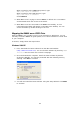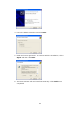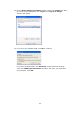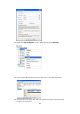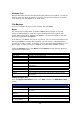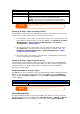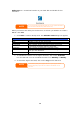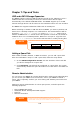Server User's Manual
Server
Test Connection Click to check the connection to the Target Server.
Schedule Schedule backup of your share folders.
Time The time when the Nsync task will run.
Type Select whether to run the Nsync task daily, weekly, or monthly.
Daily: input the time of day to execute Nsync task.
Weekly: input which day of the week to execute the task.
Monthly: decide which day of the month to execute the task.
Apply Click to submit the task.
NOTE
Before starting an Nsync Task, make sure the targ
Server (or FTP Server) is enabled.
et server’s Nsync
Setting Up an Nsync Target on an Nsync Device
On the Nsync target server, the administrator of that server has to set up a user
account with a folder named “nsync” and grant write access.
1. On the Nsync server, add a user for Nsync source (ex. nsyncsource1). For
instructions on how to add a user on the N8800, see Chapter 4: System
Management > User and Groups Management > Local User
Configuration > Adding Users.
2. On the Nsync server, grant that user (ex. nsyncsource1) write access to
the nsync folder. For instructions on how to set up a folder’s ACL, see
Chapter 4: System Management > Folder Management > Folder
Access Control List (ACL).
3. Once this is done, the target server will start accepting Nsync tasks from
server using that ID and password.
Setting Up an Nsync Target on Another Device
If you selected “Other Device” when setting up your Nsync task, the N8800 will
use the FTP protocol to back up the share folder. On the external storage device,
make sure there is a folder named “nsync”, and the Auth ID has writable
permission in that folder.
Designating N8800 as an Nsync Target
The N8800 can act as an Nsync server, enabling another Nsync-equipped Thecus
NAS at a remote location backup their files to this N8800. From the Network
menu, choose the Nsync Target item, and the Nsync Target Server Setting
screen appears.
Nsync Target Server Setting
Item Description
Nsync Target Server Enable or Disable Nsync Target support.
NOTE
To enable Nsync task to go thru firewall,
you have
TCP/1194 on your firewall in both directions.
to open port
Thecus Backup Utility
The Thecus Backup Utility is on your Installation CD. When you click on the CD,
the Backup Utility will be installed under Program Groups > Thecus > Thecus
Backup Utility. If it is not installed, you can copy the file (Thecus Backup
97