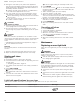User Guide
ManualsBrandsThermador ManualsCooking Appliances30 Inch Double Smart Electric Wall Oven with 9.2 cu. ft. Total Capacity, True Convection Upper Cavity, Convection Lower Cavity, Self Clean, Convection Multi-Rack Mode, Third Element Convection, SoftClose® Hinges, Full Access® Rack, and STAR-K Certified
Table Of Contents
- Oven
- en-us
- Table of contents
- IMPORTANT SAFETY INSTRUCTIONS
- Preventing material damage
- Environmental protection and energy-saving
- Familiarizing yourself with your appliance
- Accessories
- Before using for the first time
- Basic Operation
- Timer functions
- Basic settings
- Home Connect®
- Getting the most out of your appliance
- Cleaning and maintenance
- Eliminating faults
- Disposal
- Cooking charts
- Customer support
- STATEMENT OF LIMITED PRODUCT WARRANTY
- fr-ca
- Table des matières
- IMPORTANTES CONSIGNES DE SÉCURITÉ
- Prévenir les bris matériels
- Protection de l'environnement et économies
- Description de l'appareil
- Accessoires
- Avant d'utiliser pour la première fois
- Opération de base
- Fonctions de minuterie
- Réglages de base
- Home Connect®
- Tirer le meilleur parti de l’électroménager
- Positions des grilles
- Obtenir les meilleurs résultats
- Conseils généraux pour les modes de chauffage
- Comment utiliser le mode de cuisson
- Comment utiliser le mode de cuisson par convection
- Comment utiliser le mode de convection multi-grille/vraie convection
- Comment utiliser le mode pizza
- Comment utiliser le mode de rôtissage
- Comment utiliser le mode de rôtissage par convection
- Comment utiliser le mode gril
- Comment utiliser le mode de cuisson au gril par convection
- Comment utiliser le mode de fermentation
- Comment utiliser le mode maintenir au chaud
- Nettoyage et entretien
- Dépannage
- Élimination
- Tableaux de cuisson
- Support à la clientèle
- ÉNONCÉ DE LA GARANTIE LIMITÉE
en-us HomeConnect®
22
2. Press ENTER.
a If no network has been established, the HomeCon-
nect® assistant will guide you.
3. Press ENTER to select the HomeConnect® assis-
tant.
4. Press SETTINGS to start the WPS network setup
process.
5. Within 2minutes press the WPS button on the router.
Wait until "NETWORK CONNECTED" is shown in the
display.
a The connection may fail. In this case "CONNECTION
FAILED" is shown on the display.
6. Return to the HomeConnect® setup menu and try to
connect manually.
a The appliance is ready to connect to the app.
7. Follow the instructions of the app on your mobile de-
vice for automatic network registration.
a The process for registering is completed once "PAIR-
ING SUCCESSFUL" is shown in the display.
Remote start
If you want to start an oven operation using your mobile
device, you must activate Remote Start.
WARNING
Risk of injury!
REMOTE OPERATION This appliance is configurable to
allow remote operation at any time.
▶
Do not store any flammable materials or temperature
sensitive items inside, on top or near surface units of
the appliance.
Note
¡ For some models a permanent Remote start can be
activated via the HomeConnect® app. This function
allows a remote start of the available operating
modes without automatically deactivating Remote
start.
¡ Remote start can only be activated if the HomeCon-
nect® set-up has been successfully completed.
¡ Some operating modes can only be started on the
oven itself.
Setting remote start
▶
Select REMOTE START.
Remote start is automatically deactivated 24hours af-
ter remote start has been activated. When you start
the oven operation on the appliance, remote start is
automatically activated. You can therefore make
changes from your mobile device or start a new oper-
ation.
a appears in the display.
HomeConnect® settings
Adapt HomeConnect® to your needs.
You can find the HomeConnect® settings in the basic
settings for your appliance. Which settings the display
shows will depend on whether HomeConnect® has
been set up and whether the appliance is connected to
your home network.
Activating or deactivating Wi-Fi
You can use the Home Connect functions, if Wi-Fi is ac-
tivated.
1. Press SETTINGS to cycle through available options
until "HOME CONNECT SETTINGS" is displayed.
2. Press ENTER.
3. Press SETTINGS to cycle through available options
until "WI-FI ON" or "WI-FI OFF" is displayed.
4. Press ENTER.
5. Press 0 for turning Wi-Fi off, or 1 for turning Wi-Fi on.
a "DEACTIVATING WI-FI" or "ACTIVATING WI-FI" is dis-
played.
Disconnecting from the network
You can disconnect your oven from the network at any
time.
Note:If your oven is disconnected from the network, it is
not possible to operate the oven using HomeConnect®.
1. Press SETTINGS to cycle through available options
until "HOME CONNECT SETTINGS" is displayed.
2. Press ENTER.
3. Press SETTINGS to cycle through the available op-
tions until "NETWORK CONNECTED" is displayed.
4. Press ENTER
a "PRESS 0 TO DISCONNECT" is displayed.
5. Press 0.
a "DELETING NETWORK" is displayed.
Connecting to the network
1. Press SETTINGS to cycle through available options
until "HOME CONNECT SETTINGS" is displayed.
2. Press ENTER.
a "PRESS ENTER FOR HC" is displayed.
3. Press ENTER to start the HomeConnect® assistant.
4. Follow the instructions in the sections
→"Manually registering your appliance in the home
network", Page21 or
→"Connecting your appliance to your home network
with WPS", Page21.
Connecting to app
If the HomeConnect® app is installed on your mobile
device, you can connect it to your oven.
Requirement:The appliance is connected to the net-
work.
1. Press SETTINGS to cycle through available options
until "HOME CONNECT SETTINGS" is displayed.
2. Press ENTER.
a "PRESS ENTER FOR HC" is displayed.
3. Press SETTINGS to cycle through available options
until "CONNECT TO HC APP" is displayed.
4. Press ENTER.
a "CONFIRM ON HC APP" is displayed.
5. Confirm the connection on your HomeConnect®
app.