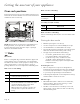Instructions for Use
Table Of Contents
Page. 47
Disconnecting from the network
You can disconnect your oven from the network at any
time.
Note: If your oven is disconnected from the network, it is
not possible to operate the oven using Home Connect.
1. Press SETTINGS to cycle through available options
until “HOME CONNECT SETTINGS” is displayed.
2. Press ENTER.
3. Press SETTINGS to cycle through the available
options until “NETWORK CONNECTED” is displayed.
4. Press ENTER.
“PRESS 0 TO DISCONNECT” is displayed.
5. Press 0.
“DELETING NETWORK” is displayed.
Connecting to the network
1. Press SETTINGS to cycle through available options
until “HOME CONNECT SETTINGS” is displayed.
2. Press ENTER.
“PRESS ENTER FOR HC” is displayed.
3. Press ENTER to start the Home Connect assistant.
4. Follow the instructions in the sections
• “Manually registering your appliance in the home
network” on page 46, or
• “Connect your appliance to your home network
with WPS” on page 46.
Connecting to app
If the Home Connect app is installed on your mobile
device, you can connect it to your oven.
Requirement: The appliance is connected to the network.
1. Press SETTINGS to cycle through available options
until “HOME CONNECT SETTINGS” is displayed.
2. Press ENTER.
“PRESS ENTER FOR HC” is displayed.
3. Press SETTINGS to cycle through available options
until “CONNECT TO HC APP” is displayed.
4. Press ENTER.
“CONFIRM ON HC APP” is displayed.
5. Confirm the connection on your Home Connect app.
Setting remote control
You can use the Home Connect app to easily access the
functions of your oven.
Note
• Operating the appliance directly from the oven always
has priority. During this time, it is not possible to
operate the oven using the Home Connect app.
• The remote control is already activated when you
connect your oven
• If the remote control has been deactivated, only the
oven's operating statuses will be displayed in the
Home Connect app.
• The remote control is automatically activated when
the remote start is activated.
1. Press SETTINGS to cycle through available options
until “HOME CONNECT SETTINGS” is displayed.
2. Press ENTER.
“PRESS ENTER FOR HC” is displayed.
3. Press SETTINGS to cycle through available options
until “REMOTE CTRL DISABLED” or “REMOTE CTRL
ENABLED” is displayed.
4. Press ENTER.
“PRESS 1 REMOTE CTRL ON” or “PRESS 0 REMOTE
CTRL OFF” is displayed.
5. Press 1 or 0 to switch remote control on or off.
Remote diagnostics
The after-sales services can access your appliance via
Remote Diagnostics if you ask them to do so, if your
appliance is connected to the Home Connect server and if
Remote Diagnostics is available in the country where you
are using the appliance.
Tip: Further information and details about the availability
of remote diagnostics in your country can be found in the
Service/Support section of your local website: www.home-
connect.com
Software update
Using the software update function, your oven’s software
can be updated, e.g. for the purpose of optimization,
troubleshooting or security updates.
To do this, you need to be a registered Home Connect
user, have installed the app on your mobile device and be
connected to the Home Connect server.
As soon as a software update is available, you will be
informed by the Home Connect app, from which you will
also be able to download the update. Once the update
has been successfully downloaded, you can start installing
it via the basic settings of your oven, or the Home
Connect app if you are on your local area network. The
Home Connect app will notify you once installation is
complete.