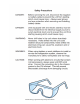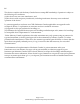Installation Guide
Page 10 of 15
Thermo King Corporation Proprietary Information
Figure 5
i. Click on WIFI 1 and input required data/parameters to connect to your local Wi-Fi
network. This data will be provided by your local IT or TK Customer Service. Note: At
present, Key management configuration is limited to the following:
WEP 64
WEP 128
WPA
WPA2
j. Review your configuration and click update. At this point, Wi-Fi connection profile
has been created.
k. To add more Wi-Fi connection profiles click WIFI 2. At present, you are limited to a
maximum of 5 Wi-Fi connection profiles.
Note: For technical help, call your local IT or TK customer service.
l. Click on Routing Selection and select “ Wi-Fi if present” and click update button. See
Figure 6.
Note: This will allow REB to connect to cellular network if your trailer is driving away
from the Wi-Fi coverage.
Figure 6
m. Test the Wi-Fi connection to an available Wi-Fi connection/profile, by clicking on
Wi-Fi test icon. Wait for 2-5 minute to display result. See Figure 7.
Expected Result:
Signal Quality should be green. If not green move to a location that displays
green signal quality to guarantee connection.
Channel display ( normally 1, 6, 0r 11)
Network Name is same as SSID configure in the profile.
Wi-Fi Status should display connected.