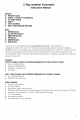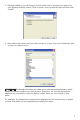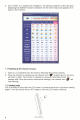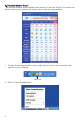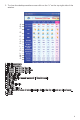User's Manual
7
1.3 Registering the USB with the Monitor
Once the software is installed and the monitor is powered up, the wireless USB will
transmit the weather forecast conditions to the monitor every 55 seconds. If the
connection is lost at any time or does not work, follow these steps to re-register.
1. Right click on the sun icon located on the task bar.
Sun Icon
2. Click on “Device”, then click on “Device Register”.
3. Press the REGISTER button on the monitor.
4. The Internet icon “ ”willbegintoashintermittentlyonthemonitorandthe
LEDonthewirelessUSBwillashtoshowthatitistransmittingtothemonitor.
5. Set up is complete. The unit is ready to use.
1.4 Changing the Country and/or City
You can change the country and/or city at any time when your computer is online.
1. Right click on the sun icon located on the task bar.
2. Click on “city select”, a window will open. Select the country and city you would
like to see the weather forecast conditions for.
3. Oncethecityisselectedclick“Ok”toconrm.Apop-upwindowwillappearnext
to the sun icon indicating the weather conditions of the newly selected city has
been updated. The forecast conditions will start to change on your station’s
monitor.
NOTE: The pop up window will appear every time the weather is updated from the
Internet.