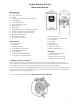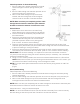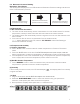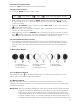User's Manual Part 1
7
5.0. Barometric Pressure Reading
Barometric Trend Pointer
The trend pointer displayed on the LCD beside the Barometric Pressure reading indicates the
trend of the Barometric pressure.
Indicates the barometric
pressure trend is rising
Indicates the barometric
pressure trend is steady
Indicates the barometric
pressure trend is falling
6.0 Thermometer
6.1 RF Transmission Procedure:
temperature; humidity & wind information after the batteries have been inserted.
been inserted.
- - . –RF SEARCH” bu
to
receive transmissions manually
6.2 Temperature & Humidity
(1) Celsius / Fahrenheit
°C /°F” button to select indoor & outdoor temperature in Celsius or Fahrenheit
mode.
°C /°F” button on the rear of the BIOS Atmosphere 2.0 remote sensor, inside the
battery compartment, to select the temperature to be displayed in Celsius or Fahrenheit mode
or HH.H (beyond the maximum temperature) will be shown on the LCD.
(2) Max/Min Outdoor Temperature
MAX/MIN” button to select the desired view: past 24 hours maximum outdoor
temperature or past 24hrs minimum outdoor temperature.
(3) Humidity
If the humidity is lower than 20%, the LCD would display
, and display 99% if the humidity
is higher than 99%
7.0. Wind
into the BIOS Atmosphere 2.0 remote sensor.
GUST/WIND MAX” button to select the desired view; gust: past 24 hrs
maximum, wind speed: past 24hrs maximum wind speed