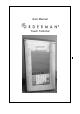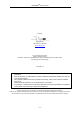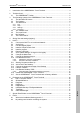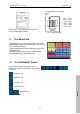User's Manual
Manuale d’uso ORDERMAN
-Touch Terminal
- 8 -
Italiano
The ORDERMAN
Touch Terminal is connected to a LAN. (see “5.1 Connect
the OM-TT to a Local Area Network
”)
The LAN connection is interrupted (see “5.1 Connect the OM-TT to a Local Area Network”)
The OMTTHWManager is running. (see “6.8 OMTTHWManager”
Tapping this button brings the Desktop to the front.
The MyComputer link leads you to the root directory of your ORDERMAN Touch
Terminal.
Here you can access e.g. the FlashDisk or the Harddisk/CompactFlash Card
(option). For using MyComputer respectively the Windows Explorer see the Mi-
crosoft Help.
Large Keyboard
3.5 The Input Panel
The Input Panel is a virtual keyboard on your screen which
can be used, for example, to enter a password without
connecting a real keyboard to your ORDERMAN
Touch
Terminal.
3.6 MyComputer
3.7 The Control Panel
You can access the Control Panel via the link in the Start Menu (see3.3
The Start menu
) or through MyComputer and the Windows Explorer.
The Control Panel allows users to set
a variety of system-wide properties,
such as network setup, and the
desktop color scheme.
For a detailed description of the
Control Panel see the Microsoft Help.
4 Saving files and settings (registry)
A
n Active Sync connection is established. See “5.2 Active Sync”
e Input Panel”)
The Taskbar Icons section can deviate from this figure, this depends
on the programs running on the ORDERMAN
Touch Terminal.
Tip