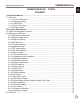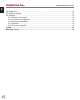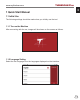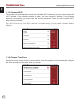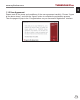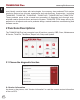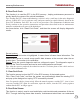Quick Start Manual
Table Of Contents
EN
8
www.mythinkcar.com
THINKSCAN Plus
the vehicle’s overall performance and off er maintenance suggestions.
Screen buttons:
Select all: If you want to check some data stream, tick the box before its name. If you want
to choose all the data streams, click this button.
Deselect: Click this button to deselect all checked data streams.
OK: Confi rm current operations. Click "OK" after selection, and then the system will display
the dynamic data of selected data streams.
Screen buttons:
(Graph): Click it and the data streams are displayed in dynamic wave patterns.
Report: Click the button to save the number of current data streams.
Record: It’s used to record diagnosis data so that users can replay and check it. If
you want to stop the reading, click “stop” (the white box before the progress bar). The
diagnostic record is saved in the ThinkFile module. It can be sent to designated e-mail
boxes and reviewed for troubleshooting and analysis.
If the 1 / X appears, it means that the data stream options haven’t fully displayed. Swipe
the screen from bottom to top to display the remaining options. With 3 display modes
available, you can browse it with suitable ways:
• Figure: Displays parameters with wave patterns.
• Value: The default display mode shows parameters with numbers and lists.