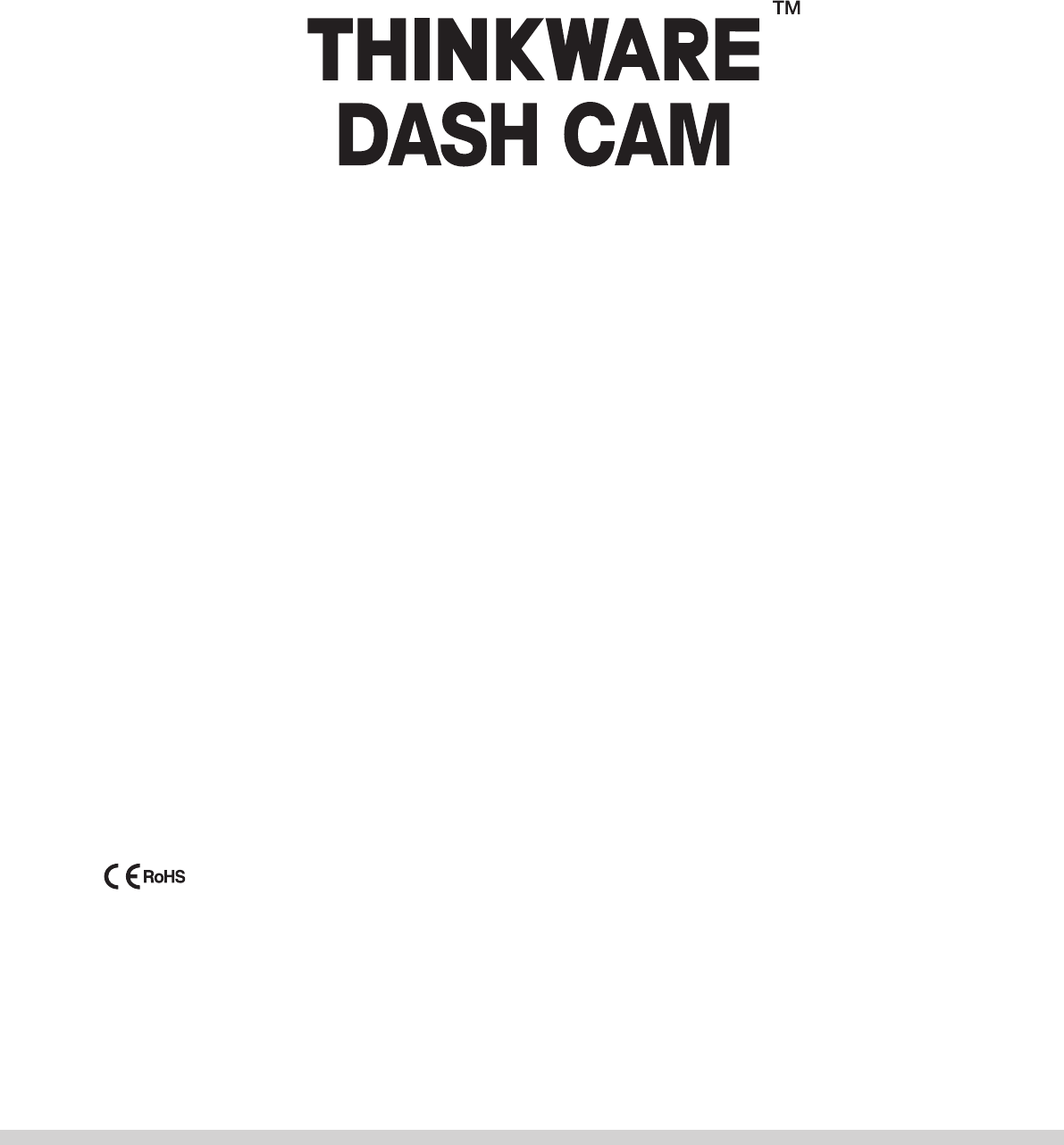F770 User Manual This Dashboard Camera (dash cam) is a specialized onboard device that continuously records video while the vehicle is in use. Some features may not be available depending on installation, driving conditions, and vehicle type. The video quality might vary for each device as a result of installed firmware.
Contents Before Using THINKWARE DASH CAMTM F770 FCC Statement Information to user : RSS-247 Caution 01 Getting Started 02 Basic Operations 03 Mobile Viewer Application 04 PC Viewer Software 05 Device Information 1-1. In the Package 1-2. Optional Accessories 1-3. Product Overview 1-4. Inserting a Memory Card 1-5. Vehicle Installation 2-1. Turning the Device Power On/Off 2-2. Road Safety Warning System 2-3. Auto Calibration 2-4. Lane Departure Warning System (LDWS) 2-5.
Before Using THINKWARE DASH CAMTM F770 ▶ Under the copyright laws, this manual may not be copied, in whole or in part, without the written consent of THINKWARE. ▶ Every effort has been made to ensure this Guide's accuracy. However, we cannot guarantee the accuracy of the contents in this document as there may be technical errors, omissions, and/or future changes.
FCC Statement This device complies with Part 15 of the FCC Rules. Operation is subject to the following two conditions: (1) this device may not cause harmful interference, and (2) this device must accept any interference received, including interference that may cause undesired operation. This equipment has been tested and found to comply with the limits for a Class B digital device, pursuant to Part 15 of the FCC Rules.
Caution epending on the make and model of your car, D the power maybe constantly supplied to the dash cam even with the ignition turned off. Installation of the device to a continuously powered 12V outlet could result in vehicle battery drainage. This device is designed to record video while the vehicle is in operation.
01 Getting Started 1. Getting Started This unit was tested with shielded cables on the peripheral devices. Shielded cables must be used with the unit to ensure compliance. 1-1. In the Package Main Dash Cam Unit Mount with 3M tape (1ea) MicroSD memory card with adapter (consumable) Car Charger USB MicroSD card reader Adhesive Cable Holder (5ea) Quick Start Guide / Warranty / CS information / User Manual (stored in the MicroSD card) 1-2.
1-3. Product Overview 5 7 4 8 DC-IN DC-IN V-IN 6 V-IN 3 1 9 RESET Front view DC-IN V-IN DC-IN V-IN 13 Rear view Left / Right view MIC 11 Bottom view micro SD micro SD MIC 10 14 micro SD MIC RESET 12 15 No.
01 Getting Started 1-4. Inserting a Memory Card 1-4-1. About Memory Cards UHS MicroSD card must be used with a storage capacity of 16GB, 32GB, or 64GB. It is strongly recommended that minimum 16GB memory card is used for full HD recording. The MicroSD card should be formatted every 2 weeks to maximize the lifetime of the memory card. 1-4-2. Installing a MicroSD Card Insert the MicroSD card into the slot with the metal contacts facing the back of the device, and push it until locks into the place.
1-5. Vehicle Installation 1-5-1. Connecting the Device and the Mount lign the mount with the connector (A), and slide it A towards (B) until it clicks into place. Remove the protective film from the camera lens. 1-5-2. Installing the Device ① Clean the area on the windshield where the dash cam will be installed. ② With dash cam main unit still attached to the mount, remove the protective tape from the back of the mount.
01 DC-IN V-IN C onnect the Micro USB end of the power cable to DC-IN socket of the device. Plug the car charger adapter end of the power cable into a 12V DC vehicle power socket. Arrange the wire by using the adhesive cable holders as shown below. ④ T he dash cam should be facing forwarding and is level with the vehicle and the road. Adjust the camera using the level guiding line marked on the side of the device. Getting Started 1-5-3.
2. Basic Operations 2-1. Turning the Device Power On/Off Once connected to the vehicle, the device will automatically turn on and off with vehicle ignition. Power cable for vehicle To manually turn the device on/off, press and hold the Power button ( DC-IN V-IN Press and hold for 3 seconds 10 ) for 3 seconds.
02 Basics 2-2. Road Safety Warning System Using embedded GPS and road data, related road safety information will be notified to the driver. Initializing GPS B uilt-in Internal GPS can be reset by selecting "Information > GPS Info > Reset GPS” on the Thinkware Dash Cam Mobile Viewer. GPS LED Cautions This feature may not be available in some countries. GPS may be affected by weather conditions, satellite signal, and/or surrounding geographical features.
2-4. Lane Departure Warning System (LDWS) Audible warning notifies the driver in real time when the vehicle is leaving its lane. This warning is only enabled when the vehicle is traveling above 50km/h (approx 30mph) * Default setting : 80km/h (approx 50mph) LDWS Setting 1. Verify that the GPS is connected by checking for the green light on GPS LED. 2. Enable LDWS feature by selecting "Dashcam Settings > Road safety settings > LDWS" on the Thinkware Dash Cam Mobile Viewer. 2-5.
02 Basics 2-6. Recorded Files Recorded video files are saved in the folder by date and hour in the MicroSD card. Files are created based on the time when the videos are recorded. Year Month Day Hour Second Minute Front view recording Rear view recording (optional rear view camera must be installed) s a loop-recording surveillance product, the dash cam will A automatically overwrite oldest file in the memory card once the memory is full.
2-7. Recording Videos While Driving 2-7-1. Continuous Recording Mode Videos are recorded in 1 minute segments and saved as files in the MicroSD card under the folder named “cont_rec”. 2-7-2. Incident Recording During Continuous Recording Mode When the dash cam detects impact, it will immediately store the 10 seconds prior and 10 seconds after impact. The 20-second impact recording is saved on the MicroSD card under the "evt_rec" folder.
02 Basics 2-7-3. Dual SaveTM (Internal Memory Backup) Dual Save is a Thinkware proprietary technology that utilizes built-in memory as secure backup in addition to MicroSDmemory card. Dual Save technology guarantees incident video recording using internal memory in case of an accident that causes damage to the MicroSD memory card. ┗ Press and hold REC button and Voice Recording ( ) button at the same time for 3 seconds to copy incident recording from internal Dual Save memory to MicroSD memory card.
2-8. Recording Videos While Parked (Optional Accessory) This feature is available only when the dash cam has been hardwired direct to the vehicle battery. Separate purchase is required for the hardwiring cable accessory and installation is required. 2-8-1. Incident Recording When the dash cam detects impact while parked, it will immediately store the 10 seconds prior and after the impact. The 20-second impact recording is saved on the MicroSD card under the "evt_rec" folder. 2-8-2.
02 Basics 2-9. Manual Recording In addition to recording accidents, the dash cam allows the user to initiate manual recording mode to capture scenery and/or places while driving. This feature can also be used to save video as witness where the installed vehicle is not directly involved in an accident. Video files saved during manual recording mode are stored in a separate location on the memory card and will be protected from video overwriting in continuous recording mode.
2-10. Audio Recording Briefly press the Voice Recording ( ) button to turn the audio recording on or off. Press Briefly Cautions sers do not reserve the right to use the product for purposes other than as specified in this user guide. U According to the Personal Information Protection Act and other related regulations, the user/owner may be held liable if the video and/or conversation recorded by the device are distributed without their consent.
02 Basics 2-12. Initializing Device Settings Press and hold REC and FORMAT buttons simultaneously to reset the device settings to default factory settings. 2-13. Upgrading Firmware The system will automatically be updated if the MicroSD card contains the firmware upgrade file. The device restarts automatically after the upgrade has been completed. Make sure your device is always up to date with latest firmware. Please check back frequently at THINKWARE website (www.thinkware.
3. Mobile Viewer Application 3-1. Thinkware Dash Cam Mobile Viewer Thinkware Dash Cam Mobile Viewer App is available through Google Play and the App Store from iTunes. Mobile App device OS version requirements: Android 4.0 (Ice Cream Sandwich) or higher, iOS 7.0 or higher. You may disable Cellular data (Data networks) for using apps in some of devices operating Lollipop. For iOS devices, Wi-Fi settings can only be accessed using the smartphone or tablet settings. 3-1-1.
03 Mobile Application Connecting with WPS ( Only Android OS) ① Download and install Thinkware Dash Cam Mobile Viewer application. ② Press and hold Wi-Fi ( mode. ) button for more than 5 seconds on the dash cam to enter WPS connection ③ Select "WPS" button on the Thinkware Dash Cam Mobile Viewer application to automatically connect to the Thinkware dash cam using Wi-Fi. (takes approximately 20~30 seconds) : Retry Wi-Fi search.
3-2. Thinkware Dash Cam Mobile Viewer Main Menu Following section describing the Thinkware Dash Cam Mobile Viewer menu is based on Android devices. Layouts and screen captures might be slightly different for iOS devices. 3-2-1. Live View Live View : When using Live View, the continuous recording will be disabled.
03 Mobile Application 3-2-2.
Video download Front view videos Rear view videos Cautions For Android OS devices, it may take a while until downloaded videos are displayed in the list.
03 Mobile Application 3-2-3. Memory Settings Memory Card Settings Memory Partition Setting : Sets how storage space on the memory card will be allotted for each recording mode (Entire memory card will be formatted when the memory partition setting is changed) Memory card format : Formats the MicroSD card. Formatting will completely erase all video files stored in the memory card ※ It is recommended that you back up data before formatting the memory card.
3-2-4. Settings > Dashcam Setting Camera Settings Brightness-F/R : Sets the video recording brightness for front/rear camera Wide Dynamic Range : Sets the WDR mode to record clear video even in extreme contrast/ back-lit environment. Record Settings Cont. sensitivity : Sets the impact sensitivity during continuous recording mode. It is recommended that you set the sensitivity according to vehicle type.
03 Mobile Application Road Safety Warning System Settings Safety Camera Alert : Sets the audible notifications for road safety warnings Vehicle type : Sets the vehicle type to be used to optimize Advanced Driver Assistance System (ADAS) features such as Lane Departure Warning System (LDWS) and Forward Collision Warning System (FCWS). LDWS (Lane Departure Warning) : Sets the LDWS driver assistance notification.
3-2-5. Settings > Wi-Fi Settings Wi-Fi Settings Sets the Wi-Fi name and/or password 3-2-6.
04 PC Viewer Software 4. PC Viewer Software 4-1. Thinkware Dash Cam PC Viewer Thinkware Dash Cam PC Viewer for Windows/MacOS is provided which can be used to watch videos recorded with the dash cam. The video files recorded by the dash cam are in one minute segments and the PC viewer allows the user to watch these segments in single continuous video. The setup file for the Thinkware Dash Cam PC Viewer is included in the MicroSD card within the package. Please check THINKWARE homepage(www.thinkware.
4-1-2. Installing Thinkware Dash Cam PC Viewer Windows ① Double-click the Thinkware Dash Cam PC Viewer setup file saved in the MicroSD card to initiate program installation. ② Double-click the application icon once PC Viewer installation completes and the application main screen will then appear. Cautions S ystem requirements : Windows XP SP3 (32bit), Windows 7 (32/64bit), Windows 8.x (32/64bit) MAC ① Move the file named “Dashcam Viewer.zip” stored in the MicroSD card to the desktop.
04 PC Viewer Software 4-1-3. Select the Device Drive for F770 ① Click File from menu and select the drive for the portable storage drive for the connected MicroSD card. ② Select any file from the list to load entire video playlist in the memory card. Cautions T he MicroSD card will not be recognized by the software until it has been initialized in the dash cam.
4-1-4.
04 PC Viewer Software 4-1-5. View Video Playlist Select appropriate folder (Continuous Recording, Incident Recording, Manual Recording, Parking Motion, Parking Incident) to see the playlist for each recording mode.
5. Device Information 5-1. Specifications The specifications of this product may change without prior notice for product improvements. Item Standard Note Model F770 Size/weight 110 x 60.41 x 31.75 mm / 131g 4.33 x 2.37 x 1.25 inches / 0.