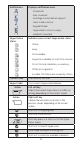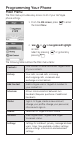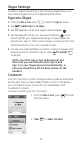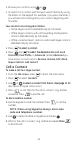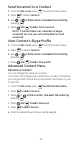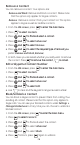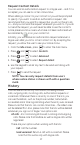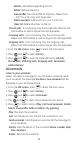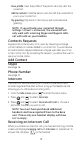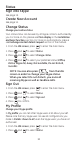User's Manual Part 2
24
3. Browse your contacts using or ..
4. Or search for a contact with the quick search feature by using
the letters on the keypad. For example, if you press the letter J,
you will see a list showing all of your contacts beginning with
this letter.
Your contacts are arranged as follows:
• Online Skype contacts (alphabetically by full name)
• Offline Skype contacts with call forwarding and SkypeOut
contacts (alphabetically by full name)
• Offline, voicemail divert, and non-authorized Skype contacts
(alphabetically by full name)
5. Press to select a contact.to select a contact.
6. Press and to select the desired actionto select the desired action Call, Send
Voicemail, View Profile, or Advanced. (Under Advanced you
have access to more options; Rename, Remove, Edit, Block,
Request details, Add contact).
Call a Contact
To make a call to a Skype contact:
1. From the Idle screen, press to enter the main menu.
2. Press to select Contacts.
3. Use or to select a contact from the list. (See page 21 forto select a contact from the list. (See page 21 for
description of Skype status icons.)
4. Press
to call. Wait for the call to connect, ring, and be
answered. Press
to end the call.
To dial a landline number:
1. Use the keypad to enter the number. Press to call the
number.
NOTE: When using SkypeOut always enter area
code and telephone number.
2. Use to select landline or SkypeOut and press .
3. Wait for the call to connect, ring, and be answered. PressPress
to end the call.