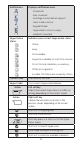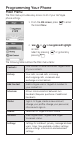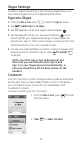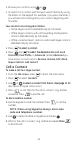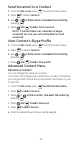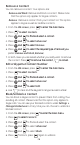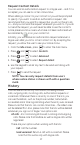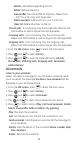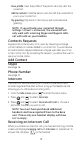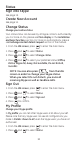User's Manual Part 2
28
Details: View details regarding the call.
Delete: Remove the entry.
View profile: View the profile for the entry. Please note
that this works only with Skype calls.
Add to contacts: Add an entry to your Contact list.
Clear list: Delete all entries on the list.
Missed calls: A list showing only the missed calls. Please note
that landline as well as Skype calls are registered.
Incoming calls: A list of showing only the incoming calls.
Please note that landline as well as Skype calls are registered.
Outgoing calls: A list of showing only the outgoing calls.
Please note that landline as well as Skype calls are registered.
1. From the Idle screen, press to enter the main menu.
2. Press and to select History.
3. Press and
to view the preferred history (All calls,
Missed calls, Incoming calls, Outgoing calls, Voicemails,
Authorizations).
Voicemails
Listen to your voicemail
Callers can leave a message for you. Whenever someone sends
you a voicemail, the message You have 1 new voicemail will be
displayed on your GE/Skype phone.
1. From the Idle screen, press to enter the main menu.
2. Press and to select History.
3. Press and to select Voicemails.
4. Pres and to select the voicemail of your choice.
5. Press to select options (Play, Call, Send voicemail, Details,
Delete, View profile, Add to contacts, My greeting).
Play: Play back the voicemail.
Call: Call the person who has left the voicemail for you.
Send voicemail: Send the person who has left the message for
you a voicemail.
Details: View the details of the voicemail (Name, number, date,
time, duration).
Delete: Remove the voicemail.