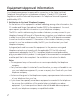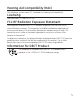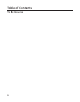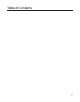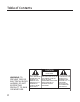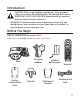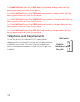Model 28821 Series DECT 6.
Equipment Approval Information Your telephone equipment is approved for connection to the Public Switched Telephone Network and is in compliance with parts 15 and 68, FCC Rules and Regulations and the Technical Requirements for Telephone Terminal Equipment published by ACTA. 1 Notification to the Local Telephone Company On the bottom of this equipment is a label indicating, among other information, the US number and Ringer Equivalence Number (REN) for the equipment.
US Number is located on the cabinet bottom. REN Number is located on the cabinet bottom. 2 Rights of the Telephone Company Should your equipment cause trouble on y our line which may harm the telephone network, the telephone company shall, where practicable, notify you that temporary discontinuance of service may be required. Where prior notice is not practicable and the circumstances warrant such action, the telephone company may temporarily discontinue service immediately.
Interference Information This device complies with Part 15 of the FCC Rules. Operation is subject to the following two conditions: (1) This device may not cause harmful interference; and (2) This device must accept any interference received, including interference that may cause undesired operation. This equipment has been tested and found to comply with the limits for a Class B digital device, pursuant to Part 15 of the FCC Rules.
Hearing Aid Compatibility (HAC) This telephone system meets FCC standards for Hearing Aid Compatibility. Licensing Licensed under US Patent 6,427,009. FCC RF Radiation Exposure Statement This equipment complies with FCC RF radiation exposure limits set forth for an uncontrolled environment. This equipment should be installed and operated with a minimum distance of 20 centimeters between the radiator and your body.
Table of Contents To Be Updated
Table of Contents
Table of Contents CAUTION: RISK OF ELECTRIC SHOCK DO NOT OPEN WARNING: TO PREVENT FIRE OR ELECTRICAL SHOCK HAZARD, DO NOT EXPOSE THIS PRODUCT TO RAIN OR MOISTURE. THE LIGHTNING FLASH AND ARROW HEAD WITHIN THE TRIANGLE IS A WARNING SIGN ALERTING YOU OF “DANGEROUS VOLTAGE” INSIDE THE PRODUCT. CAUTION: TO REDUCE THE RISK OF ELECTRIC SHOCK, DO NOT REMOVE COVER (OR BACK). NO USER SERVICEABLE PARTS INSIDE. REFER SERVICING TO QUALIFIED SERVICE PERSONNEL.
Introduction CAUTION: When using telephone equipment, there are basic safety instructions that should always be followed. Refer to the IMPORTANT SAFETY INSTRUCTIONS provided with this product and save them for future reference. IMPORTANT: Because cordless phones operate on electricity, you should have at least one phone in your home that isn’t cordless, in case the power in your home goes out. Before You Begin Parts Checklist (for model 28821) Make sure your package includes the items shown here.
For Model 28821xx2 there will be ONE additional handset, charge cradle, belt clip, battery pack and cover than shown above. For Model 28821xx3 there will be TWO additional handsets, charge cradles, belt clip, battery packs and covers than shown above. For Model 28821xx4 there will be THREE additional handsets, charge cradles, belt clip, battery packs and covers than shown above. For Model 28821xx5 there will be FOUR additional handsets, charge cradles, belt clip, battery packs and covers than shown above.
Installation Digital Security System Your cordless phone uses a digital security system to protect against false ringing, unauthorized access, and charges to your phone line. INSTALLATION NOTE: Some cordless telephones operate at frequencies that may cause or receive interference with nearby TVs, microwave ovens, and VCRs. To minimize or prevent such interference, the base of the cordless telephone should not be placed near or on top of a TV, microwave ovens, or VCR.
Important Installation Guidelines • Avoid sources of noise and heat, such as motors, fluorescent lighting, microwave ovens, heating appliances and direct sunlight. • Avoid areas of excessive dust, moisture and low temperature. • Avoid other cordless telephones or personal computers. • Never install telephone wiring during a lightning storm. • Never install telephone jacks in wet locations unless the jack is specifically designed for wet locations.
Handset Layout Voice Mail Waiting Indicator (VMWI) / Visual Ringer display TALK (button) CALLER ID-VOLUME 6(caller id/volume down button) SPEAKER ( button) phone book (button) CALLER ID-VOLUME 5(caller id/volume up button) END/cancel (button) delete/intercom/conf (delete/intercom/ conference button) * tone (button) #pause (button) mute/menu OK (button) redial/format (button) microphone 13
Base Layout (Top & Front Views) volume 5/ 6 (buttons) delete (button) skip (button) repeat (button) speed (button) PLAY/STOP (button) Message Counter (indicator) memo (button) announce (button) ans on/off (answerer on/off button) charge/in use voicemail (indicator) 14 page (button) D-N-D (do not disturb button)
Installing the Phone Installing the Handset Battery NOTE: You must connect the handset battery before use. CAUTION: To reduce the risk of fire or personal injury, use only the Thomson Inc. approved Model TBD Nickel-metal Hydride battery (Ni-MH), which is compatible with this unit. 1. Locate battery and battery door which are packaged together inside a plastic bag and are separate from the handset. 2. Locate the battery compartment on the back of the handset. 3.
Base Station 1. Choose an area near an electrical outlet and a telephone wall jack (RJ11C), and place your cordless telephone on a level surface, such as a desktop or tabletop, or you may mount it on the wall. 2. Plug one end of the telephone line cord into the TEL LINE jack on the back of the base and the other end into a modular jack. 3. Plug the AC power converter into the electrical outlet and the DC connector into the jack on the back of the base. 4. Place the handset in the base cradle.
Answering System Setup This section shows you how to set up your answering system to receive incoming calls. Before you begin the set up process, you must turn on the answering system. • Press the ans on/off button to turn the answering system on and off. The MESSAGES indicator lights when the answering system is on. The indicator blinks when you have new messages. NOTE: The answering system displays “- -” when it is off.
Set Prompt Language From the Answerer Menu: 1. Press the CALLER ID-VOLUME (5 or 6) button to scroll to PROMPT LANG. 2. Press the mute/menu OK button to enter the menu. PROMPT LANG 1ENG 2FRA 3ESP shows in the display. 3. Use the touch tone pad on the handset to select 1ENG, 2FRA, 3ESP, or use the CALLER ID-VOLUME (5 or 6) button to scroll to the desired language. English is the default setting. 4. Press the mute/menu OK button to save your selection. You will hear a confirmation tone.
Message Alert This feature sets your answering system to give an alert tone every 10 seconds when there are new messages. From the Answerer Menu: 1. Press the caller ID-volume (5 or 6) button to scroll to the MESSAGE ALERT submenu. 2. Press mute/menu OK button to enter the menu. NEW MSG ALERT 1ON 2OFF shows in the display. 3. Use the touch-tone pad to enter the selection, or use the caller ID-volume (5 or 6) button to scroll to the 1ON or 2OFF. The default setting is 2OFF. 4.
Speaker Volume Use the volume (5 or 6) buttons to adjust speaker volume on the base to a comfortable level. L1 is the minimum speaker volume and L5 is the maximum. Voice Instruction If you need additional assistance, press the repeat button in standby mode and follow the voice instructions. Recording the Outgoing Announcement For best results when recording, you should be about nine inches from the microphone, and eliminate as much background noise as possible.
Reviewing and Choosing the Announcement Press and release the announce button to review and select this one as your outgoing announcement. NOTE: Press the PLAY/STOP button at any time to stop playing the announcement. Programming the Telephone Standby Screen The handset displays the handset number and user name. Programming Functions The system uses a menu structure to give you access to all of the built-in features.
5. Use the touch tone pad to enter the handset number to be monitored. NOTE: When this phone system is expanded (up to 6 handsets by purchase of optional Model TBD handset with recharge cradle), handsets are named HANDSET 1, HANDSET 2, HANDSET 3 and so on respectively. 6. The receiving handset will turn on the microphone and the originating handset will turn on the speakerphone to monitor sound from the receiving handset.
Answerer Need text for this section............. Set Alarm Clock 1. Make sure your phone is OFF (not in TALK mode). 2. Press the mute/menu OK button to go to the main menu. 3. Press caller ID-volume ( 6 or 5) button to scroll to ALARM. 4. Press mute/menu OK button to enter the submenu, ALARM 1ON 2OFF shows on the display. 5. Use the touch-tone pad to enter the selection, or use the caller ID-volume ( 6 or 5) button to scroll to 1ON or 2OFF. 6.
Handset Setup 1. 2. 3. 4. Make sure your phone is OFF (not in TALK mode). Press the mute/menu OK button to go to the main menu. Press caller ID-volume ( 6 or 5) button to scroll to HANDSET SETUP. Press mute/menu OK button to confirm and you may program the following items: Language, Handset Name, Ringer Tone, Ringer Volume, VIP Melody, Key Tone, Set Day/Time, Equalizer, Area Code, Tone/Pulse, Registration, Deregistration and Default Setting.
Handset Name From the Handset Setup Menu: 1. Press the caller ID-volume ( 6 or 5) button to scroll to the HANDSET NAME submenu. 2. Press mute/menu OK button to enter the menu. HANDSET NAME shows in the display. 3. Use the touch-tone pad to enter a name (up to 15 characters). More than one letter is stored in each of the number keys. For example, to enter Bill Smith, press the 2 key twice for the letter B. Press the 4 key 3 times for the letter I. Press the 5 key 3 times for the letter L.
Ringer Volume From the Handset Setup Menu: 1. Press the caller ID-volume ( 6 or 5) button to scroll to the RINGER VOLUME sub-menu. 2. Press mute/menu OK button to enter the menu. SET RINGER LEVEL 5 shows in the display. 3. Use the caller ID-volume ( 6 or 5) button to scroll to your selection. LEVEL 5 is the default setting. 4. Press the mute/menu OK button to save your selection. You will hear a confirmation tone and the new volume setting shows in the display.
Storing VIP Melody From the Handset Setup Menu: 1. Press the caller ID-volume ( 6 or 5) button to scroll to VIP MELODY sub-menu. 2. Press mute/menu OK button to select VIP melody feature and then display VIP 1 record. - If VIP1 does NOT contain any specific number/records, it will display EMPTY. 3. Press caller ID-volume ( 6 or 5) button to select the specific VIP melody memory location (10 VIP locations) that does not contain any record. 4. Press mute/menu OK button to display SELECT MEMORY.
Reviewing And Deleting Stored VIP Melody Record From the Handset Setup Menu: 1. Press the mute/menu OK button to enter to VIP MELODY menu. 2. Use the caller ID-volume ( 6 or 5) button to scroll to the desired VIP Melody Record. 3. If you want to delete the information, press the delete/intercom/conf button on the handset while the entry displays. The display show DELETE VIP# ?. 4. Press delete/intercom/conf again to confirm. You will hear a confirmation tone and VIP# DELETED shows in the display.
Set Day/Time From the Handset Setup Menu: 1. Press the caller ID-volume ( 6 or 5) button to scroll to the SET DAY/TIME submenu. 2. Press mute/menu OK button to enter the menu. SET DAY MONDAY shows in the display. MONDAY is default setting. 3. Press the caller ID-volume ( 6 or 5) button to select from MONDAY to SUNDAY. 4. Press mute/menu OK button to confirm your selection and advance SET TIME sub-menu. 5.
Area Code From the Handset Setup Menu: 1. Press the caller ID-volume ( 6 or 5) button to scroll to the AREA CODE sub-menu. 2. Press mute/menu OK button to enter the menu. SET AREA CODE - - - shows in the display. 3. Use the touch-tone pad to enter your 3-digit area code. 4. Press the mute/menu OK button to confirm. You will hear a confirmation tone and the new area code shows in the display.
Registration Your packaged handset(s) are pre-registered and ready to use. It is not recommended that a handset be registered again unless absolutely necessary. From the Handset Setup Menu: 1. Press the caller ID-volume ( 6 or 5) button to scroll to the REGISTRATION sub-menu. 2. Press the mute/menu OK button to enter the menu. REGISTRATION 1YES42NO - - - shows in the display The default setting is 2NO. 3. Use the touch-tone pad to select 1 for YES or 2 for NO.
De-Registration De-registration cancels registration. During the de-registration process, keep the handset near the base. From the Handset Setup Menu: 1. Press the caller ID-volume ( 6 or 5) button to scroll to the DEREGISTRATION submenu. 2. Press the mute/menu OK button to enter the menu. DEREGISTRATION 1YES42NO - - - shows in the display The default setting is "2NO". 3. Use the touch-tone pad to select 1 for YES or 2 for NO. Or use the caller ID-volume ( 6 or 5) button to scroll to 1YES or 2NO.
Global De-registration If one or more handsets becomes lost, you should de-register all handsets to ensure proper system operation. WARNING: It is not recommended that a handset be de-registered unless absolutely necessary because once a handset is deregistered, that handset’s telephone features cannot be used until the handset is re-registered. 1. Disconnect power from the base by pulling the plug out of the back of the unit. 2.
Telephone Operation Visual Indicators Base The charge/in use voicemail indicator on the base will flash to alert you to an incoming call, during paging, or if you have a message waiting from your service provider. The indicator will remain lit when a handset is in the base charging or when the line is in use. Handset The TALK and SPEAKER indicator buttons flash when you receive a call and remain lit during a call. The keypad and CID will also light when a call is received.
Making a Call 1. Press the TALK or SPEAKER button. Dial the desired number. - OR - Dial the number first, then press the TALK or SPEAKER button. - OR - Press the caller ID-volume ( 6 or 5) button to select the desired record, then press the TALK or SPEAKER button. 2. When finished, press the END/cancel button to hang up. NOTE: You may enter up to 32 pre-dial digits.
Ringer Volume (Shortcut) There are two ways to set the ringer volume. One is the traditional way as described in the Programming Functions; Handset Setup; Ringer Volume menus. The other one is this short cut to ringer menu. 1. Make sure the phone is OFF (not in TALK mode). 2. Press the #pause button to display SET RINGER LEVEL 5. 3. Use the caller ID-volume (6 or 5) button to scroll to your selection. LEVEL 5 is the default setting. 4.
Last Number Redial You may redial a number up to 32 digits long. To quickly redial the last number you dialed: 1. Press the TALK or SPEAKER button. 2. Press the redial/format button. -OR3. Press the redial/format button first, then use the caller ID-volume ( 6 or 5) button to select the desired redial number. - Press the caller ID-volume ( 5) to review the oldest call and scroll toward the most recent calls (higher numbers).
Handset to Handset Paging (applicable only with additional handsets) 1. Make sure the phone is OFF (not in TALK mode). 2. Press and release the delete/intercom/conf button on a handset. PAGING EXTENSION? shows in the display. 3. Use the touch-tone pad to enter the handset number you want to page. 4. To cancel the page, press the END/cancel, delete/intercom/conf, or TALK button on the originating handset, or press the END/cancel button on the receiving handset.
Mute To have a private, off-line conversation, use the MUTE feature. The party on the telephone line cannot hear you, but you can hear them. 1. Press the mute/menu OK button. The handset display shows MUTE ON. 2. Press the mute/menu OK button to cancel and return to your phone conversation. Receiver Volume Control When the handset is ON (in TALK mode) you may adjust the receiver volume by pressing the caller ID-volume ( 6 or 5) button. There are five volume levels to choose from.
Intercom Operation (applicable only with additional handsets) The intercom feature allows you to have a conversation with another registered handset without tying up the telephone line, allowing you to still receive incoming calls. Making an Intercom Call 1. Make sure the handset is OFF (not in TALK mode). 2. Press the delete/intercom/conf button on the handset. 3. Use the touch-tone pad to select the handset you want to page.
Advanced Intercom Features Receiving an Incoming Call During an Intercom Call If you receive a telephone call during an intercom call, the intercom call is immediately terminated and both handsets ring. Either handset user may press the TALK or SPEAKER button to answer the call. Using Intercom with External Telephone Calls During a telephone call, you may use the intercom/paging function to page another handset and have an off line, private (two-way) intercom conversation.
Three-Way Calling 1. During an external call, press the delete/intercom/conf button. LINE ON HOLD EXTENSION? shows in the display. 2. Use the touch-tone pad to select Handset #. You will hear a paging tone and PAGING shows in the originating handset’s display. NOTE: PAGING FROM... shows in the display on the receiving handset, and the receiving handset presses the delete/intercom/conf or TALK button to answer the intercom. 3.
Caller ID (CID) IMPORTANT: In order to use this unit’s Caller ID features, you must subscribe to either the standard Name/Number Caller ID Service or Call Waiting Caller ID Service. To know who is calling while you are on the phone, you must subscribe to Call Waiting Caller ID Service. This unit receives and displays information transmitted by your local phone company. This information can include the phone number, date, and time; or the name, phone number, date, and time.
Storing CID Records (In CID Memory) If you are not at home or cannot answer, your telephone’s Caller ID memory stores the data for the 40 most recent calls you received so you can see who called while you were unavailable. When the 41st call is received, the oldest Caller ID record (1st call) is automatically deleted. You may review the stored information at any time. Calls received since your last review show as NEW in the display.
Available formats include: Number of digits Eleven digits Explanation long distance code “1 ” +3-digit area code +7-digit telephone number. Example 1-317-888-8888 Ten digits 3-digit area code + 317-888-8888 7-digit telephone number. Seven digits 7-digit telephone number. 888-8888 Storing CID Records in Internal Memory You may also store CID information in the phone’s internal memory.
Deleting All CID Records 1. Make sure the phone is OFF (not in TALK mode). 2. Use the caller ID-volume ( 6 or 5) button to display any Caller ID record. 3. Press and hold the delete/intercom/conf button until DELETE ALL? shows in the display. 4. Press delete/intercom/conf button to erase all of the current CID records. The display shows DELETED followed by NO CALLS. NOTE: Press the END/cancel button to return to the standby mode without deleting any CID records.
Add Records 1. Make sure the phone is OFF (not in TALK mode). 2. Press the phone book button to access the phone book sub-menu. 3. Use the caller ID-volume ( 6 or 5) button to scroll to ADD RECORDS. 4. Press the mute/menu OK button to confirm. ENTER NAME shows on the display. 5. Use the touch-tone pad to enter a name (up to 15 characters). More than one letter is stored in each of the number keys. For example, to enter Bill Smith, press the 2 key twice for the letter B.
Edit Records 1. Make sure the phone is OFF (not in TALK mode). 2. Press the phone book button to access the phone book sub-menu. 3. Use the caller ID-volume ( 6 or 5) button to scroll to EDIT RECORDS. 4. Press the mute/menu OK button to confirm, display will show the records. 5. Use the caller ID-volume ( 6 or 5) button or key in alphabet to move to desired record, press phone book button to confirm, ENTER NAME shows on the display. 6. Repeat Steps 5 through 7 in “Add Records” section. Delete Records 1.
Answering System Operation This section discusses the buttons and features on the answering system. Message Counter Indicator The message counter gives you a numeric display of how many messages you have. The new message indicator flashes to indicate you have new messages. See below for the details. a) Message counter has a number displayed without flashing - No new messages. Shows total number of old messages. b) Message counter has a flashing number displayed - There are new messages.
Leaving a Message/Memo Use the memo feature to leave a message. 1. Press and hold the memo button. 2. Begin speaking after you hear “RECORD MESSAGE” and start tone. 3. Release the memo button when you are finished recording the memo. NOTE: Maximum recording time for memo is 3 minutes. Screening Calls from the Base 1. When the answering system answers the call, listen while the caller leaves a message (to determine who is calling). 2.
Memory Full When the answering system memory is full, the system answers after 10 rings. You should erase some messages so the answering system may record new messages. Erasing Messages You may erase messages in the following three ways: To erase a message while it is playing 1. Press and release PLAY/STOP button. 2. Press the repeat and skip buttons to select and play the message you want to erase. 3. Press the delete button, the current message is erased, and the next message plays.
Remote Access You may access the answering system with the cordless handset or from any tonedial compatible telephone. Cordless Handset Use the corresponding handset keys just like you would use the base buttons (see “Answering System Setup”). The button functions are located on the handset above each number key. For example, to play messages: 1. Press the mute/menu OK button to go to the main menu. 2. Press the caller ID-volume ( 6 or 5) button to scroll to ANSWERER. 3.
Accessing the Answering System from Another Location You can access your answering system from any touch-tone phone by entering your 3-digit security code during the playing of outgoing announcement or after you hear the outgoing announcement. 1. Dial the telephone number to which the answering system is connected. 2. While the outgoing announcement is playing, enter the security code “123” -OR- After the announcement has played and you hear a tone, enter security code “123” 3.
Belt Clip and Optional Headset Connecting the Belt Clip 1. To attach the belt clip, insert the sides of the belt clip into the slots on each side of the handset. 2. Snap the ends of the belt clip into place. Connecting an Optional Headset to the Handset Each handset can be used with an optional headset hands free operation. 1. Connect the headset to the headset jack on the side of the handset. The handset receiver and microphone are disabled when the headset is connected. 2.
Changing the Battery CAUTION: To reduce the risk of fire or personal injury, use only the Thomson Inc. approved Model TBD Nickel-metal Hydride battery (Ni-MH), which is compatible with this unit. 1. Make sure the telephone is OFF (not in TALK mode) before you replace the battery. 2. Remove the battery compartment door. 3. Disconnect the battery plug from the jack inside the battery compartment and remove the battery pack from the handset. 4.
Display Messages The following messages shows the status of the phone, provides Caller ID information, or helps you set up and use your phone. BLOCKED NUMBER Indicates the person is calling from a number which is blocked from transmission. CHARGING... Indicates the handset needs to charge for a period of time before it can resume normal function. DELETE ALL? Prompt asking if you want to erase all CID records. DELETE CALL ID? Prompt asking if you want to erase the CID record showing on the display.
INCOMPLETE DATA Caller information is interrupted during transmission or the phone line is excessively noisy. Indicates no CID information was received, you are not subscribed to CID service, or CID service is not working. LINE IN USE Displays on handset while the line is in use. LONG DISTANCE Indicates CID record is from a long distance call. LOW BATTERY Indicates the battery needs to be charged. NEW VOICE MAIL Indicates voice mail has not been retrieved from service provider.
UNKNOWN CALLER/ NAME/NUMBER Indicates incoming call is from an area not serviced by CID or the CID information was not sent. Answering System Display Messages The following messages show the status of the answering system or help you set up and use the system. 0-59 Indicates the total number of messages. CL (blinking) The voice time/day stamp needs to be set. - - Answering system is turned off. An (blinking) The system is answering a call. F (blinking) Answering system memory is full.
Troubleshooting Guide Telephone Solutions No dial tone • Check or repeat installation steps: Make sure the base power cord is connected to a working electrical outlet. Make sure the telephone line cord is connected to the base and the wall jack. • Connect another phone to the same jack. If it doesn’t work, the problem might be your wiring or local service. • The handset may be out of range of the base. Move closer to the base. • Make sure the battery is properly charged (for 16 hours).
Unit beeps • Clean the charging contacts on the cordless handset and base charge cradle with a soft cloth or an eraser. • See solutions for “No dial tone ” on previous page. • Replace the battery. Memory dialing doesn’t work • Did you program the memory location keys correctly? • Did you follow proper dialing sequence? Unit locks up and no communication between the base and cordless handset • Unplug the power adaptor from the electrical outlet and the back of the base. Remove the handset battery.
Battery Solutions If you experience any of the following problems, even after recharging the battery, you may need to replace the battery pack: • Short talk time • Poor sound quality • Limited range • Charge indicator fails to turn on Answering System Solutions Can’t hear messages, beep, etc. • Adjust speaker volume. Time/Day setting stuck at 12 a.m Mon. • Set the time clock. Answers on 10th ring • Make sure answering system is turned on. • Answering system memory may be full. Erase some messages.
Causes of Poor Reception • Aluminum siding. • Foil backing on insulation. • Heating ducts and other metal construction that can shield radio signals. • You ’re too close to appliances such as microwaves, stoves, computers, etc. • Atmospheric conditions, such as strong storms. • Base is installed in the basement or lower floor of the house. • Base is plugged into AC outlet with other electronic devices. • Baby monitor is using the same frequency. • Handset battery is low. • You’re out of range of the base.
Warranty Assistance If trouble is experienced with this equipment, for warranty information, please contact customer service at 1-800-448-0329. If the equipment is causing harm to the telephone network, the telephone company may require that you disconnect the equipment until the problem is resolved. Any unauthorized repairs, changes or modifications not expressly approved by Thomson Inc. could void the user’s authority to operate this product.
Limited Warranty What your warranty covers: • Defects in materials or workmanship. For how long after your purchase: • One year, from date of purchase. (The warranty period for rental units begins with the first rental or 45 days from date of shipment to the rental firm, whichever comes first.) What we will do: • Provide you with a new or, at our option, a refurbished unit. The exchange unit is under warranty for the remainder of the original product’s warranty period.
What your warranty does not cover: • Customer instruction. (Your Owner’s Manual provides information regarding operating instructions and user controls. Any additional information, should be obtained from your dealer.) • Installation and setup service adjustments. • Batteries. • Damage from misuse or neglect. • Products which have been modified or incorporated into other products. • Products purchased or serviced outside the USA. • Acts of nature, such as but not limited to lightning damage.
How state law relates to this warranty: • Some states do not allow the exclusion nor limitation of incidental or consequential damages, or limitations on how long an implied warranty lasts so the above limitations or exclusions may not apply to you. • This warranty gives you specific legal rights, and you also may have other rights that vary from state to state. If you purchased your product outside the USA: • This warranty does not apply. Contact your dealer for warranty information.
Accessory Information DESCRIPTION MODEL NO. Handset Replacement Battery TBD AC Power converter TBD Belt Clip TBD Headset 5-2425 Accessory Handset with Charge Cradle TBD To place order, have your Visa, MasterCard, or Discover Card ready and call toll-free 1-800-338-0376. A shipping and handling fee will be charged upon ordering.
Index A 68
Index 69
Index 70
Index 71
Model 28821 00023733 (Rev. 0 Dom E/S) 07-42 Printed in China Thomson Inc. 101 W. 103rd Street Indianapolis, IN 46290-1102 © 2007 Thomson Inc.
Model 28811 Series DECT 6.
Your telephone equipment is approved for connection to the Public Switched Telephone Network and is in compliance with parts 15 and 68, FCC Rules and Regulations and the Technical Requirements for Telephone Terminal Equipment published by ACTA. 1 Notification to the Local Telephone Company On the bottom of this equipment is a label indicating, among other information, the US number and Ringer Equivalence Number (REN) for the equipment.
temporary discontinuance; () afford you the opportunity to correct the situation; and (2) inform you of your right to bring a complaint to the Commission pursuant to procedures set forth in Subpart E of Part 68, FCC Rules and Regulations. The telephone company may make changes in its communications facilities, equipment, operations or procedures where such action is required in the operation of its business and not inconsistent with FCC Rules and Regulations.
responsible for compliance could void the user's authority to operate the equipment. Hearing Aid Compatibility (HAC) This telephone system meets FCC standards for Hearing Aid Compatibility. Licensing Licensed under US Patent 6,427,009. FCC RF Radiation Exposure Statement This equipment complies with FCC RF radiation exposure limits set forth for an uncontrolled environment. This equipment should be installed and operated with a minimum distance of 20 centimeters between the radiator and your body.
Parts Checklist (for model 28811) Make sure your package includes the items shown here.
clip, battery pack and cover than shown above. For Model 28811xx3 there will be TWO additional handsets, charge cradles, belt clip, battery packs and covers than shown above. For Model 28811xx4 there will be THREE additional handsets, charge cradles, belt clip, battery packs and covers than shown above. For Model 28811xx5 there will be FOUR additional handsets, charge cradles, belt clip, battery packs and covers than shown above.
Important Installation Guidelines • Avoid sources of noise and heat, such as motors, fluorescent lighting, microwave ovens, heating appliances and direct sunlight. • Avoid areas of excessive dust, moisture and low temperature. • Avoid other cordless telephones or personal computers. • Never install telephone wiring during a lightning storm. • Never install telephone jacks in wet locations unless the jack is specifically designed for wet locations.
Installing the Phone Installing the Handset Battery NOTE: You must connect the handset battery before use. CAUTION: To reduce the risk of fire or personal injury, use only the Thomson Inc. approved model 5-2814 Nickel-metal Hydride battery (Ni-MH), which is compatible with this unit. 1. Locate battery and battery door which are packaged together inside a plastic bag and are separate from the handset. 2. Locate the battery compartment on the back of the handset. 3.
pushing the door up until it snaps into place. Base Station 1. Choose an area near an electrical outlet and a telephone wall jack (RJ11C), and place your cordless telephone on a level surface, such as a desktop or tabletop, or you may mount it on the wall. 2. Plug one end of the telephone line cord into the TEL LINE jack on the back of the base and the other end into a modular jack. 3. Plug the AC power converter into the electrical outlet and the DC connector into the jack on the back of the base. 4.
Standby Screen The handset displays the handset number and user name. Programming Functions The system uses a menu structure to give you access to all of the built-in features. You may program the following items in main menu: Phone Book, Room Monitor, Set Alarm Clock and Handset Setup. Room Monitor (applicable only with additional handsets) 1. Make sure your phone is OFF (not in TALK mode). 2. Press the mute/menu OK button to go to the main menu. 3.
8. Press the mute/menu OK button to confirm and advance Set Cycle Time sub-menu. 9. Use the caller ID-volume (6 or 5) button to select Once or Daily. The default setting is Once. 10. Press the mute/menu OK button to save your selection. You will hear a confirmation tone. NOTE: If you select Daily, the system will follow the current time setting to turn on the alarm. Handset Setup 1. Make sure your phone is OFF (not in TALK mode). 2. Press the mute/menu OK button to go to the main menu. 3.
This feature lets you to adjust the audio quality. From the Handset Setup Menu: 1. Press the caller ID-volume (6 or 5) button to scroll to Equalizer. 2. Press the mute/menu OK button to enter the menu. 3. Use the caller ID-volume (6 or 5) button to scroll to desired selection. The default is Natural. 4. Press the mute/menu OK button to save your selection. You will hear a confirmation tone. Ringer Tone You may choose from ten different ringer tones and ten different melodies.
6. Press mute/menu OK button to confirm and then display VIP MELODY 01 to wait for the melody tone selection. 7. Press caller ID-volume (6 or 5) button to select from melody 01 to melody 10 (a testing tone is generated while making melody selection) 8. Press mute/menu OK button to confirm. NOTE: If the desired number/record was previously stored in any one of the ten VIP melody records, DUPLICATE NUMBER shows in the display.
1. Press the caller ID-volume (6 or 5) button to scroll to the REGISTRATION sub-menu. 2. Press the mute/menu OK button to enter the menu. REGISTRATION 1YES42NO - - - shows in the display The default setting is 2NO. 3. Use the touch-tone pad to select 1 for YES or for NO. Or use the caller ID-volume (6 or 5) button to scroll to 1YES or 2NO. 4. If you select 1YES, press the mute/menu OK button. HOLD BASE PAGE FOR 5 SECONDS, THEN PRESS HANDSET PROGRAM shows in the display.
below to return to the factory default settings. From the Handset Setup Menu: 1. Press the caller ID-volume (6 or 5) button to scroll to the DEFAULT SETTING sub-menu. 2. Press the mute/menu OK button to enter the menu. DEFAULT SETTING 1YES 2NO shows in the display. The default setting is 2NO. 3. Use the touch-tone pad to select 1YES or 2NO, or use the caller ID-volume (6 or 5) button to move the cursor to 1YES or 2NO.
- OR Pick up the handset and press the TALK button. 2. When finished, press END/cancel to hang up. NOTE: Adjust the handset volume by pressing the caller ID-volume (6 or 5) button during a call. Call Timer After you press the TALK or SPEAKER button on the handset, the built-in call timer shows on the display and counts the length of time of the call in minutes and seconds.
1. Make sure the phone is OFF (not in TALK mode). 2. Press and release the delete/intercom/conf button on a handset. PAGING EXTENSION? shows in the display. 3. Use the touch-tone pad to enter the handset number you want to page. 4. To cancel the page, press the END/cancel, delete/intercom/conf, or TALK button on the originating handset, or press the END/cancel button on the receiving handset. Paging All Handsets from a Handset (applicable only with additional handsets) 1.
sending handset. 4. Wait for the person at the receiving handset to press the delete/intercom/conf button. NOTE: If the receiving handset does not answer within two minutes, the intercom call is automatically canceled. The originating handset displays NO ANSWER. 5. When finished, press the END/cancel button or delete/intercom/conf button on either handset to deactivate the intercom. NOTE: The system is expandable up to 8 handsets (by purchase of optional Model 28801 handset with recharge cradle).
3. When the receiving handset connects, press the TALK or SPEAKER button on the originating handset to transfer the call. -OR4. Press the TALK or SPEAKER button on the originating handset to transfer the call. If the receiving handset does not answer within30 seconds, the originating handset rings back and displays CALLBACK. If the originating handset does not answer within 30 seconds, the call is automatically dropped.
3. Press the TALK or SPEAKER button. The number dials automatically. NOTE: Depending on (a) how the incoming caller’s phone number is formatted when it is received, and (b) whether or not you previously pre-programmed your local area code into the set up menu, you may need to adjust the format of the incoming caller’s stored phone number before making the call, press the redial/format button to adjust the number, and try again.
1. Make sure the phone is OFF (not in TALK mode). 2. Press the mute/menu OK button to go to main menu. 3. Use the Caller ID-volume (5 or 6) button to scroll to PHONE BOOK. 4. Press the mute/menu OK button to access the Phone book sub-menu. 5. Use the caller ID-volume (5 or 6) button to scroll to VIEW RECORDS. 6. Press the mute/menu OK button to confirm, all records are shown in alphabetical order. 7. Press the caller ID-volume (5 or 6) button or key in alphabet to view the records. 8.
3. Use the caller ID-volume (6 or 5) button or key in alphabet to move to desired record, press the delete/int/conf button, DELETE? shows on the display. 4. Press the delete/int/conf button again to confirm. NOTE: If you don’t want to change or delete a record, simply press the END button, or wait for one minute to exit automatically. Dialing a Number from Internal Memory 1. Make sure the phone is OFF (not in TALK mode). 2. Press the mute/menu OK button to access the phone book sub-menu. 3.
• To reduce the risk of fire or personal injury, use only the Nickel-metal Hydride battery listed in the User’s Guide. • Keep batteries out of the reach of children. • Remove batteries if storing over 30 days. NOTE: The RBRC seal on the battery used in your Thomson Inc. product indicates that we are participating in a program to collect and recycle the rechargeable battery (or batteries). For more information go to the RBRC web site at www.rbrc.
Handset Sound Signals Signal A long warning tone (with ringer on) Meaning Signals an incoming call Three short beeps (several times) Page signal One beep every 7 seconds Low battery warning Troubleshooting Guide Telephone Solutions No dial tone • Check or repeat installation steps: Make sure the base power cord is connected to a working electrical outlet. Make sure the telephone line cord is connected to the base and the wall jack. • Connect another phone to the same jack.
• Charge the battery (for 16 hours). Or replace the battery. • Make sure the unit is connected to a non-switched electrical outlet. Disconnect the power adaptor from the base and reconnect it. Caller ID Error Message • The unit displays this message if it detects anything other than valid Caller ID information during the silent period after the first ring. This message indicates the presence of noise on the line.
P O Box 1976 Indianapolis, IN 46206 Attach your sales receipt to this booklet for future reference or jot down the date this product was purchased or received as a gift. This information will be valuable if service should be required during the warranty period. Purchase Date _________________________________________________________ Name of Store ________________________________________________________ Limited Warranty What your warranty covers: • Defects in materials or workmanship.
of any breach of any express or implied warranty on this product. This disclaimer of warranties and limited warranty are governed by the laws of the state of Indiana. Except to the extent prohibited by applicable law, any implied warranty of merchantability or fitness for a particular purpose on this product is limited to the applicable warranty period set forth above.