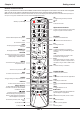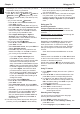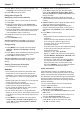User manual
EN
10
Using more of your TV
4.
Press
◄/►
to select your desired language in the
Language
menu to display the menus.
5.
Press
EXIT
to close the menu.
Using more of your TV
Setting up your favourite channels
You can create a list of your favourite TV channels.
1.
Press
LIST
.
2.
Press the yellow button to enter
Channel list
selection
. Press
▲/▼
to select the favourite list
and press
OK
to enter.
3.
Press the blue button to start editing your favourite
list. Press
▲/▼
to scroll through the channel list
and press
OK
to select or deselect it.
4.
Repeat this procedure to set up other favourite
channels.
5.
Press
LIST/EXIT
to exit.
Shortcut operation:
Press
FAV
on the remote
control to directly enter
Channel list selection
.
Energy saving
1.
Press
MENU
on the remote control and select
Settings > Setup > ECO Settings > Energy
Saving
.
2.
Press
◄/►
to select a desired power saving mode
to achieve the desired power saving effect.
3.
Press
EXIT
to close the menu.
Shortcut operation:
Press
ECO
on the remote
control to select a desired power saving mode
directly.
Viewing TV using the 3D function
(* not available for some models)
WARNING:
• Some viewers may experience discomfort while
viewing 3D TV such as dizziness, nausea and
headaches. If you experience any such symptom,
stop viewing 3D TV, remove your 3D glasses and
rest.
• Watching 3D videos too closely or for a long period
of time may harm your eyesight.
• A responsible adult should frequently check on
children who are using the 3D function.
• Do not use the 3D glasses for any other purpose
than viewing 3D videos on a 3D TV.
• Do not use the 3D function or 3D glasses while
walking or moving around, otherwise this may result
in injuries due to running into objects, tripping, and/
or falling.
1.
Press
MENU
on the remote control and select
Picture > 3D > 3D mode > 3D navigation
, then
press
◄/►
to adjust
3D navigation
to
Manual
.
(Refer to Figure 4.)
2. 3D Mode:
Wear the 3D glasses rst, then
press
◄/►
to select the right 3D input format
among
Top and Bottom
,
Side-by-Side
,
2D-to-
3D
,
Line interleave
and
Frame sequential
for the
playing 3D video.
3. L-R Switch:
Select
On
or
Off
to adjust the 3D
video between the left and right eyes for better 3D
viewing.
4. Depth of Field:
Achieve a good 3D effect with the
image converted from the 2D image.
5. 3D-to-2D:
Select
Left
or
Right
to display the
image in 2D mode (no 3D effect). This function is
deactivated when
3D Mode
is set to
2D-to-3D
or
Off
.
6.
Press
EXIT
to close the menu.
Notes:
-
3D glasses from other manufacturers may not be
supported.
-
All photo functions are disabled in 3D mode.
-
If you change to a different signal source
or access Smart TV, the 3D mode will be
automatically disabled.
-
Some 3D modes may not be available depending
on the input format of the 3D video source.
-
Supported 3D modes:
Analogue TV, AV, CMP: 2D-to-3D
Digital TV, HDMI, USB, Videos from the Internet:
Top and Bottom
,
Side-by-Side
,
2D-to-3D
,
Line
interleave
,
Frame sequential
.
-
3D function in USB mode: During the playback
of a selected video from USB, press MENU to
display the video menu in the browser mode,
then select 3D Mode. For more detail information,
refer to the above related descriptions.
Audio description
Audio description refers to an additional narration
track for blind and visually impaired viewers of visual
media, including television programmes and movies.
The description narrator talks through the presentation
describing what is happening on the screen during
the natural pauses in the audio (and during dialogue if
deemed necessary).
You can use this feature if the current broadcast
contains audio description.
1.
Press
MENU
on the remote control and select
Sound
, then press
OK
to enter.
2.
Use
▲/▼
to select
Audio Description
, then press
OK
to enter.
3.
You can turn the Audio Description function on or
off in the
Audio Description
menu.
4.
To adjust the volume for Audio Description,
press
▲/▼
to go to the next menu line, then
use
◄/►
to set the volume.
Chapter 5