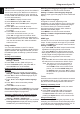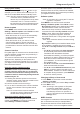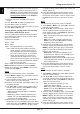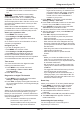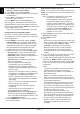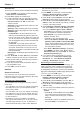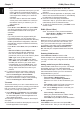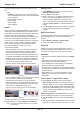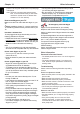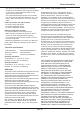User manual
EN
14
Using more of your TV
function bar at the bottom of the TV screen. Press
the
INFO
button to show or remove the function
bar.
DivX video (* not available for some models)
ABOUT DIVX VIDEO: DivX® is a digital video
format created by DivX, LLC, a subsidiary of Rovi
Corporation. This is an ofcial DivX Certied®
device that plays DivX video. Visit divx.com for more
information and software tools to convert your les
into DivX videos.
ABOUT DIVX VIDEO-ON-DEMAND: This DivX
Certied® device must be registered in order to play
purchased DivX Video-on-Demand (VOD) movies.
Obtain your registration code:
• Press
MENU
on the remote control.
• Select
Settings > DivX(R) registration
.
• Press
OK/►
and your registration code will be
displayed.
Go to vod.divx.com for more information on how to
complete your registration.
Deregister your TV:
If you wish to deregister your TV,
• Press
MENU
on the remote control.
• Select
Settings > DivX(R) deregistration
.
• Press
OK/►
and a message will guide you.
DivX®, DivX Certied®, DivX Plus® HD and
associated logos are trademarks of Rovi Corporation
or its subsidiaries and are used under license.
Time access
You can access the time from digital channels
following the instructions below.
1.
Press
MENU
on the remote control and
select
Settings > Timer > Clock > Auto
synchronization
.
2.
Press
◄/►
to select
On
.
Diagnostics on digital TV channels
1.
Press
MENU
on the remote control and select
Settings > Setup > Diagnostics
.
2.
Press
OK/►
to display some signal information on
the current digital channel, such as signal strength,
frequency, etc.
Time shift
Allows you to record the TV programme so that you
will not miss the favourite part even if you go out.
Before you use the function, connect a USB drive to
the TV rst. For the rst time, you should do the disk
setup for the USB drive.
Note: This feature is available only in selected
products and, due to specic TV
network limitations and country technical
requirements, might not be available in
product or place of installation. This feature
might also be blocked by TV network due to
copyright protection (HD content, recording
protection). Please use OPTION on the
remote control to check if this feature is
available in your product.
1.
Press
MENU
on the remote control and select
Settings > Setup > Time shift
.
2.
Press
◄/►
to select
On
to switch on the time shift
function, then press
EXIT
to close the menu.
3.
Press
OPTION
on the remote control and select
Time shift
, then press
OK
to conrm.
4.
Follow the directions on the screen to do the setup.
5.
After the disk setup is done, press
OPTION
and
select
Time shift
.
6.
Press
OK
to display the time shift menu.
- Press the red button to pause the picture and
begin the time shift.
- Press the red button to play the recorded part.
- When the time shift menu disappears and only
the timing of the time shift remains on the screen,
you can press the red button or
OK
to access the
time shift menu.
- Press the green button to fast backward or the
yellow button to fast forward.
- Press the blue button to quit the time shift
function.
Notes:
-
Before you connect the USB drive to the TV,
make sure you have backed up the data in the
drive to avoid the loss of your important data due
to unforeseen malfunction.
-
We recommend you use a USB drive with free
capacity above 1GB and disk speed faster than
5.0MB/sec.
-
The bigger the USB drive free memory for time
shift, the bigger the recording length.
-
If you change the channel in time shift mode, a
message prompts you to select Yes or No. You
can select Yes to exit the time shift function and
execute the channel change.
Reset shop
Allows you to reset the TV to factory default settings.
1.
Press
MENU
on the remote control and select
Settings > Setup
, then press
OK
to conrm.
2.
Select
Reset shop
and press
OK/►
to enter.
3.
Use the alphanumeric buttons to enter the
password.
4.
Press
◄/►
to select
OK
and press
OK
to conrm.
5.
The
Initial setup
menu appears. Follow the
related instructions.
Customising the input settings
You can congure your TV according to the
equipment you connect to it.