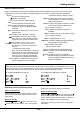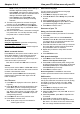Operation Manual
EN 5
Select menu language
You can choose your preferred menu language
following below instructions.
1. Press Menu to display the main menu.
2. Press ▲/▼/◄/ ►to select Setup, then press OK
to enter.
3. Select Language and press OK/► to enter.
4. Select Menu language and press ◄/► to select
your desired language to display the menus.
5. Press Exit to close the menu.
Use more of your TV
Setup your favourite channels
You can create four lists of your favourite TV channels.
1. Press LIST.
2. Press the yellow button to enter Channel list
selection. Press ▲/▼ to select the favourite list
you want to set up your favourite channels. Then
press OK to enter the selected list.
3. Press the blue button to start to edit your favourite
list. Press ▲/▼ to scroll through the channel list
and press OK to select or unselect it.
4. Repeat this procedure to setup other favourite
channels.
5. Press LIST/Exit to exit.
ECO dynamic backlight
1.
Press Menu on the remote control and select
Picture > ECO dynamic back light.
2.
Press ◄/► to select desired power saving mode
to achieve desired power saving effect. At this time
the Picture preset option under Picture will be
set at Personal synchronically.
3. Press Exit to close the menu.
Shortcut operation: Press ECO on the remote
control to perform the same function mentioned above.
PAP function
To display the pictures from different source inputs
side by side. Note that one window is for both analog
and digital TV inputs, the other is for VGA, HDMI
and CMP inputs. (Note:AV input is invalid for both
windows.)
1. Press Menu to display the main menu.
2. Select PAP and press OK to enter.
3. Select the PAP option, and press ◄/► to turn on/
off PAP function.
4. Select TV position, press ◄/► to reposition the
TV window.
5. Press ◄/► to toggle the focus window.
6. When focus on TV window, the digit buttons and
P+/- work in TV. When focus on the other window,
P+/- can change available extension sources.
Use your TV & Use more of your TV
Chapter 3 & 4
OK/► to start your automatic search relating to
all DVB-C digital and analog channels.
- Select Digital, then follow the similar process
described above to start your automatic search
relating to all DVB-C digital channels.
- Select Analog, then press OK/► to start
your automatic search relating to all analog
channels.
4. The search may take a few minutes. During the
process, you can press Menu to abort halfway.
5. Once the automatic search ends, press Menu to
return to the previous step or press OK to restart
your channel search.
6. After the automatic search, channels are arranged
in a preset order. You can skip channels, modify
the preset order or rename channels.
Use your TV
Access channels
Using the digit buttons: press the corresponding
digit buttons to access the channels.
Using the PR+/- or P+/- buttons: scroll through the
channels.
Watch connected devices
Press Source on the remote control or OK on the TV
set to switch between TV and other input sources.
To resume TV viewing, press any digit button to
enter the channel, while P+/- will cycle through all TV
channels and other input sources.
Note: Not all models have OK button on the set.
Volume
Volume control: use the VOL+/- or VOL◄/► buttons
on the TV set or V+/- buttons on the remote control to
increase or decrease the volume.
Sound mute: press the Mute button to temporarily
mute the sound. Press this button again or the V+
button to restore it.
Use TV menu
s
1. Press Menu to display the main menu. (Refer to
Figure 3.)
2. Press ▲/▼/◄/ ►to select the desired item, then
press OK to open the corresponding submenu.
3. In submenus, use ▲/▼ to select menu options,
use ◄/ ► to set functions or change values. Use
OK to activate a setting. Use OK/► to open the
corresponding submenu.
4. Press Menu to return to the previous menu.
5. Press Exit to close the menu.
Note: Some options may be not available for
certain signal sources.