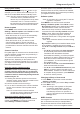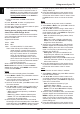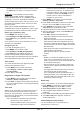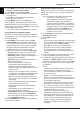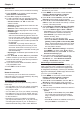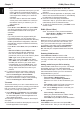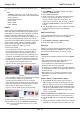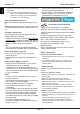Operation Manual
EN
12
Using more of your TV
Using system standby
With system standby, pressing the button on (for
example) your TV remote control switches your TV
and all connected HDMI devices to standby mode.
Note: The CEC functions depend on the devices
connected and it is possible that some
devices may not interoperate correctly when
connected to this TV. The user manual or
the manufacturer of the problematic devices
should be consulted for further information.
Network update
Press
MENU
on the remote control, then select
Settings > Network update
. Select
On/Off
to enable
or disable the Network update function.
- When this function is on, the TV will automatically
update channels if your DTV service provider
updates their DTV network.
- When this function is off, you need to run the
channel search again to get new channels or
remove unavailable channels if your DTV service
provider adds or removes channels from their DTV
network.
Common interface
Encrypted digital TV channels can be decoded with a
common interface module and a card provided by a
digital TV service operator.
The common interface module may enable several
digital services, depending on the operator and
services you choose (for example, pay TV). Contact
your digital TV service operator for more information
about services and terms.
Using the common interface module
WARNING: Switch off your TV before inserting a
common interface module. Be sure to follow the
instructions described below. Wrong insertion of
a common interface module may damage both the
module and your TV.
1.
Following the directions printed on the common
interface module, gently insert the module into the
common interface slot on the TV.
2.
Push the module in as far as it will go.
3.
Turn on the TV and wait for the common interface
function to be activated. This may take several
minutes.
Note: Do not remove the common interface
module from the slot. Removing the module
will deactivate the digital services.
Accessing common interface services
After inserting and activating the common interface
module, press
MENU
on the remote control and
select
Settings > Common interface
.
This menu option is only available if the common
interface module is correctly inserted and activated.
On-screen applications and content are provided by
your digital TV service operator.
Software update
Note: Do not switch off or unplug the TV until the
upgrade is completed.
Press
MENU
on the remote control and select
Settings > Software update
. Press
OK/►
to enter.
-
By network:
Enables you to download and install
the latest software version from the Internet.
Make sure to set up a wired or wireless network
connection rst then select
By network
and press
OK/►
to enter. When new-version software is
available, a progress bar appears. When the
download nishes, the TV will go black and upgrade
the software.
Note: Keep successful network connection during
upgrade.
-
By channel:
Enables you to install the latest version
of the software if available from the broadcast.
Use
▲/▼
to select
By Channel
and press
OK/►
to
enter.
• Use
◄/►
to select
Yes
under
Auto download
to automatically download the latest software
if available. After the software has been
downloaded successfully, you will be prompted
to decide if you want to install it right now. If yes,
follow the on-screen instructions to complete
your installation. You can also select to ignore
the installation here.
• Use
◄/►
to select
No
under
Auto download
to
decline the automatic download.
• Use
▲/▼
to select
Manual Download
and press
OK/►
if you wish to search manually for the
latest software. Follow the on-screen instructions
to complete. During the search, press
OK/EXIT
to cancel or exit the process.
Changing to Shop or Home mode
1.
Press
MENU
on the remote control and select
Settings > Location
.
2.
Press
◄/►
to select your location
Shop
or
Home
.
3.
Press
EXIT
to exit.
Note: According to the regulation of European
Commission 2009/125/EC, in Home
mode, TV will be put into standby mode
automatically if there is no operation in
4 hours. This feature can be deactivated in
Settings menu.
MHEG function
Some digital TV broadcasters offer dedicated digital
text or interactive services (for example, BBC1).
These services work like normal Teletext with the
addition of number, colour and navigation buttons.