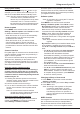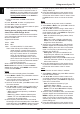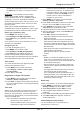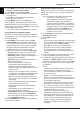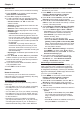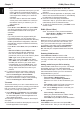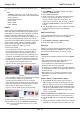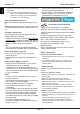Operation Manual
EN
16
Schedule list
This function is used to perform scheduled recording.
1.
Press
OPTION
on the remote control and select
Quick access > Schedule list
.
2.
Press
OK
to display the schedule list.
3.
To add a schedule into your schedule list, press
the red button rst to display
Schedule list
. Then,
-
Channel number:
use
◄/►
to select the
channel number.
-
Start date:
use the alphanumeric buttons to set
the recording date.
-
Start time:
set the starting time of the recording.
-
Stop time:
set the stopping time of the recording.
-
Schedule type
:
• Set
Reminder
to be reminded that you can
switch to the scheduled programme when the
time you have set comes. When time is out and
you do not execute any operation, the dialogue
box will disappear and no further operation will
be executed.
• Set
Record
, if you really want to start your
scheduled recording when the time you have
set comes. When time is out and you do not
execute any operation, scheduled recording will
start automatically.
-
Repeat type:
set different repeat modes for the
recording.
4.
Press
▲/▼/◄/►
to select
Add
, then press
OK
to
add the schedule you set into your schedule list.
5.
Press the red button to repeat above procedures
to add another schedule.
6.
If you wish to edit or delete a schedule, select it
and press
OK
to enter.
7.
Press
EXIT
to close the menu.
Network
Network connection
You can set up your TV so that it can access the
Internet through your local area network (LAN) using
a wired or wireless connection.
Connecting to a wired network
You can attach your TV to your LAN using cable in
three ways:
• You can attach your TV to your LAN by connecting
the LAN port on your TV to an external modem
using a Cat 5 cable.
• You can attach your TV to your LAN by connecting
the LAN port on your TV to an IP Sharer, which is
connected to an external modem. Use Cat 5 cable
for the connection.
• Depending on how your network is congured,
you may be able to attach your TV to your LAN by
connecting the LAN port on your TV directly to a
network wall outlet using a Cat 5 cable. Note that
the wall outlet is attached to a modem or router
elsewhere in your house.
1.
Press
MENU
on the remote control and select
Network > Network settings > Internet
connection
. Press
◄/►
to select
On
.
2.
Press
▲/▼
to select
Interface
, then set
◄/►
to
Ethernet
to select wired-mode connection.
3.
Press
▲/▼
to select
Connection test
, then press
OK/►
to check the Internet connectivity. If it does
not work, follow step 4 below.
4.
Select
Network > Network settings > IP setting
,
then press
OK/►
to enter the
IP setting
menu.
You can set
Address type
to
Auto
or
Manual
.
- Select
Auto
if you want the TV to acquire and
enter the needed IP address automatically.
- Select
Manual
if you want to enter your IP
address manually, then:
• Press ▼ to go to the rst entry eld.
• Enter the
IP address
,
Subnet mask
,
Default
gateway
,
Primary DNS
and
Secondary DNS
values. Use the alphanumeric buttons to enter
numbers and the arrow buttons to move from
one entry eld to another.
- Once
Auto
or
Manual IP setting
is completed,
press
MENU
to go back, press
▲/▼
to select
Connection test
, then press
OK/►
to check the
Internet connectivity
again.
5.
If you want to see the information on current
connection, such as
Interface
,
Address type
,
IP address
, etc., select
Network > Network
settings > Information
, then press
OK/►
.
Connecting to a wireless network
To connect your TV to your network wirelessly, you
need a wireless router or modem and a Wireless
LAN Adapter (some TV models are equipped with
an integrated LAN Adapter). Connect your Wireless
High-Gain USB Adapter (USB dongle) delivered with
your TV to your TV’s
USB 1
port.
1.
Press
MENU
on the remote control and select
Network > Network settings > Internet
connection
. Press
◄/►
to select
On
.
2.
Press
▲/▼
to select
Interface
, then set
◄/►
to
Wireless
to select wireless-mode connection.
3.
Press
▲/▼
to select
Wireless setting
and press
OK/►
to enter.
4.
You can set up the wireless network connection in
3 ways: a) or b) or c).
-
a) Scan
• Press
▲/▼
to select
Scan
, then press
OK/►
.
The TV will search all access points within
range, access points found by the TV will be
displayed.
• Press
▲/▼
to select an available access point,
then press
OK/►
to connect the TV.
Network
Chapter 6