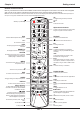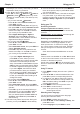Operation Manual
EN
8
Initial setup
Initial setup involves selecting all the settings required
to be able to search for and store all the analogue
and digital channels you can receive.
Make sure that the television is switched on and
follow all the steps in turn specied hereafter.
Note: If the channel search retrieved only the
analogue channels it could be caused by poor
broadcasting and therefore is not covered
by manufacturer warranty. Manufacturers
cannot be held responsible for lack of or poor
broadcasting in some areas.
The rst time you switch the set on, the
Initial setup
wizard opens, which guides you through the initial
setup process. (Refer to Figure 1.)
1.
Press
▲/▼
to select your language, then press
OK/►
to enter the next step.
2.
Press
▲/▼
to select your country, then press
OK/►
to enter the next step. Press
▲/▼
to select
your location, then press
OK/►
to enter the next
step. Press
▲/▼
to select
Network connection
,
then press
OK/►
to enter the next step.
Note: If you select France, you will have to enter
the Password setting menu here in order
to set a password. Use the alphanumeric
buttons to enter a four-digit number for your
password. (0000 is too simple to be set as your
password.) Re-enter the same code to conrm
the password. After that, you will enter the next
step automatically. (In this step, you can only
press
◄
to return to the previous step.)
3.
Press
▲/▼
to select your tuner mode
Antenna
or
Cable
or
Satellite
.
(Note: Satellite option may not be available for
certain models.) Then follow a) or b) or c) below.
- a) If you have selected
Antenna
.
• Press
OK/►
to enter.
• Press
▲/▼
to select
Digital & Analogue
or
Digital
or
Analogue
, then press
OK/►
.
• Press
▲/▼
to select
Scan
, then press
OK/►
to start the automatic search for all DVB-T
digital and/or analogue channels.
Note: not all contries have Favorite Network
Selection
function.
- b) If you have selected
Cable
.
• Press
OK/►
to enter.
• Press
▲/▼
to select
Digital & Analogue
or
Digital
or
Analogue
.
• If you select
Digital & Analogue
, press
OK/►
to enter. Then:
- Press
▲/▼
to select
Scan
, then press
OK/►
.
- Press
◄/►
to select the scan mode if
available (
Full
or
Advanced
).
- If you select
Full
, press
OK
to start the
automatic search for all DVB-C digital and/or
analogue channels.
- If you select
Advanced
, use the numeric
buttons to adjust the values for
frequency
,
symbol rate
,
network ID
, and use
◄/►
to
select the
modulation mode
; then press
OK
to start the search for all DVB-C digital and/or
analogue channels.
• If you select
Digital
, press
OK/►
to enter,
then follow all the same steps as for
Digital
& Analogue
above, to search for all DVB-C
digital channels.
• If you select
Analogue
, press
OK/►
to enter,
press
▲/▼
to select
Scan
, then press
OK/►
to
start the search for all analogue channels.
- c) If you have selected
Satellite
.
• Press
OK/►
to enter.
• Press
▲/▼
to select one antenna type.
• Press
OK/►
to select one satellite, then press
OK
to enter the next step to congure proper
information related to this satellite. Press
OK
to
go back after nishing settings.
• Press ► to start scanning.
Note: To prevent the channel setup process from
being interrupted, wait for the message
indicating that the setup is complete.
4.
Before starting the scanning, you can also select
Skip scan
to skip the initial setup process. In this
case, to search and store your channels you may
do an automatic channel search by following the
instructions in the next section
Performing an
automatic channel search
.
5.
During the setup, you can follow the hints available
at the bottom of the screen to return to the
previous step by pressing ◄. Or press
EXIT
to exit
or interrupt the search halfway.
6.
- In this step, you can press
OK
to exit the initial
setup. The channels are arranged in a preset
order. If you wish to skip channels, modify the
preset order or rename channels, select
Setup >
Organiser
and press
OK/►
to enter.
- In this step, you can also press ◄ to return to the
previous step.
Performing an automatic channel search
This section describes how to search and store
channels automatically. Instructions are for both
analogue and digital channels. This may be done in
any of the cases below:
- you have selected
Skip scan
in the Initial setup
- you see
“Please scan channels!”
in TV mode
- you want to update your channels.
1.
Press
MENU
on the remote control and select
Settings > Setup > Language
. Press
◄/►
to
select your desired menu language.
2.
Press
MENU
to return to
Setup
, press
▲/▼
to
select
Country
, then press
◄/►
to select your
country. The TV installs and arranges channels
Installing channels
Chapter 3