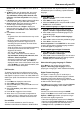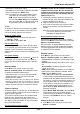Operation Manual
EN
9
- Sort: Sort folders and videos by Type,
PRGL¿FDWLRQ'DWHRU1ame.
- Edit: Copy, paste or delete a selected video.
- Parser: You can select 5HFXUVLYH to display
videos from DOOVXE¿OHIROGHUV
Select a video, press OK to watch, and an
automatic playback begins from the selected
video. Press Menu to display the video menu in
the browser mode. You can play or pause the
video, select different play modes, screen modes
and preset picture settings, etc..
Press the related buttons on the remote control
to perform the available functions shown on the
function bar at the bottom of the TV screen.
'LY;YLGHR
ABOUT DIVX VIDEO: DivX® is a digital video format
FUHDWHGE\'LY;,QF7KLVLVDQRI¿FLDO'LY;&HUWL¿HG®
device that plays DivX video. Visit divx.com for more
LQIRUPDWLRQDQGVRIWZDUHWRROVWRFRQYHUW\RXU¿OHV
into DivX video.
ABOUT DIVX VIDEO-ON-DEMAND: This DivX
&HUWL¿HGGHYLFHPXVWEHUHJLVWHUHGLQRUGHUWRSOD\
SXUFKDVHG'LY;9LGHRRQ'HPDQG92'PRYLHV
Obtain your registration code:
Press Menu on the remote control.
Select 2SWLRQV!'LY;5UHJLVWUDWLRQ.
Press 2.Ź and your registration code will be
displayed.
Go to vod.divx.com for more information on how to
complete your registration.
'HUHJLVWHU\RXU79
If you wish to deregister your TV,
Press Menu on the remote control.
Select 2SWLRQV!'LY;5GHUHJLVWUDWLRQ.
Press 2.Ź and a message will guide you.
'LY;'LY;&HUWL¿HG'LY;3OXV+'DQG
associated logos are trademarks of DivX, Inc. and are
used under license.
7LPHGHWHFWLRQ
You can detect the time from digital channels through
following operations.
Press Menu on the remote control and select
7LPHU > Clock > Auto synchronization.
Press ŻŹ to select On.
Assign a channel decoder
Decoders that decode analog channels can be
connected to AV connector. Assign the TV channel as
a channel to be decoded. Then assign the connection
where the decoder is connected.
Press Menu on the remote control and select
Setup > Decode.
Press 2.Ź to enter the list.
Press Ÿź to select the channel to decode.
Press OK to select or unselect the channel.
Press Menu to return to the previous menu.
'LDJQRVWLFVRQGLJLWDO79FKDQQHOV
Press Menu on the remote control and select
Setup > Diagnostics.
Press OKŹWRGLVSOD\VRPHVLJQDOLQIRUPDWLRQ
on current digital channel, such as signal strength,
frequency, etc..
7LPHVKLIW
Allows you to record the TV programme so that you
won
’t miss the favourite part even if you go out. Before
you use the function, connect a USB device to the TV
¿UVW)RUWKH¿UVWWLPH\RXVKRXOGGRWKHGLVNVHWXSIRU
the USB device.
Press Menu on the remote control and select
6HWXS!7LPHVKLIW.
Press ŻŹ to select On to switch on the time shift
function, then press Exit to close the menu.
Press Option on the remote control and select
7LPHVKLIW, then press OKWRFRQ¿UP
Follow the directions on the screen to do the
setup.
After the disk setup is done, press Option and
select 7LPHVKLIW.
Press OK to display the time shift menu.
- Press the red button to pause the picture and
begin the time shift.
- Press the red button to play the recorded part.
- When the time shift menu disappears and only the
timing of the time shift remains on the screen, you
can press the red button or OK to call out the time
shift menu.
- Press the green button to fast backward or the
yellow button to fast forward.
- Press the blue button to quit the time shift
function.
Notes:
- Before you plug the USB device to the TV, make
sure you have backed up the data in the device
to avoid the loss of your important data due to
unforeseen malfunction.
- We recommend you use a USB device with the
IUHH¿OHVL]HELJJHUWKDQ*%DQGGLVNVSHHG
faster than 5.0MB/sec.
- 7KHELJJHUWKH¿OHVL]HIRUWLPHVKLIWWKHORQJHU
the recording time.
- If you change channel in time shift, a message
prompts you to select Yes or No. You can select
Yes to exit the time shift function and execute the
Use more of your TV