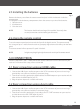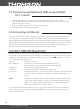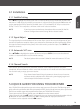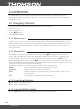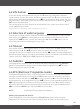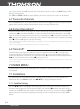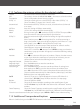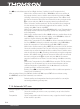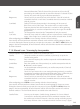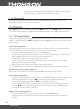Operation Manual
P10
OPERATION
6.0 OPERATION
In viewing mode, several features are available to make watching TV a true pleasure. This
paragraph describes these features. Please also read chapter 7 to get familiar with the menu of
your new receiver.
6.1 Changing channels
There are dierent ways to change channels with your new receiver.
• Via direct access
• Via the channel list
• Via the pq buttons
• Via the RECALL button
6.1.1 Direct access
To gain direct access to a certain channel, simply enter its number with the 0~9 buttons on the
remote control. Channel numbers can be up to four digits long. Entering a number with less than
four digits is possible. Just wait a few seconds (or press OK) and your receiver will switch to the
selected channel.
6.1.2 Channel list
Press OK in viewing mode to display the channel list. Press pq to highlight your channel of
choice and press OK once to select the highlighted channel. The channel list is equipped with
a Search function to make it easier to nd channels. In the channel list, press GREEN and an
alphabet popup will be displayed. Press pq to select the rst letter (or letters) of your channel of
choice. Press EXIT to leave the popup. All channels beginning with the chosen letter(s) will now be
displayed. Now select the channel in the ltered list.
The following buttons are available in the channel list and in viewing mode:
GREEN: Opens an alphabet banner to quickly find a channel
TV/RADIO: Toggles between TV and radio channels
BLUE: While in channel list, jump to top line, to scroll through satellites list. In
viewing mode:
FAV: To switch to one of the available favourite lists.
6.1.3 Using the pq buttons
p will switch to a higher channel.
q will switch a lower channel.
6.1.4 Using the RECALL button
Press the RECALL button for switching between the last viewed channels.