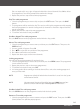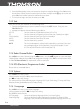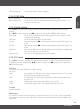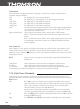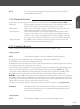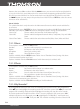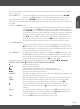Operation Manual
MAIN MENU
P21
English
NOTE: You can set timers for programmes directly from the EPG. Please refer to
section 7.2.4 for more details.
7.2.5.6 Parental Control
In this menu you can setup your preferences for Parental Control. (Default Password: 0000)
Menu Lock Use this option to prevent entering the menu and changing settings. The
menu items can only be altered after entering the password.
Channel Lock When set to On, channels marked as Locked in the Channel Editor are
indeed only viewable after entering the password.
Censorship Lock Some Satellite Providers sent an age restriction in their signals. When
an age is selected here, and an age restriction signal higher or equal is
received as the set age, the programme will only be viewable when the
correct password is entered. The options are 4 to 18, no block, total block.
Change Password Press OK, enter the old password, then enter the new password, and
confirm the new password. Memorize it well.
7.2.5.7 Update & Backup
Select System then Update & Backup from the main menu and press OK to select.
Image upgrade
NOTE: The front panel USB port is especially adapted for Software update.
The upgrade can be performed with an USB device, preferably an USB pen drive.
The USB device must have been formatted in FAT32.
Download the required update le for your receiver model from the support page on our website
www.thomsonstb.net or contact your local dealer.
Unzip the le on your computer, if necessary, and then copy it to root folder of your USB storage device.
Connect the USB storage device to the front USB port of the receiver. Press MENU and select
System then Update & Backup and Image Upgrade. Select the correct USB device (USB0 or USB1).
Press OK to enter the software le list. Select the le containing the software image with
pqtu and press OK to initiate the software update. An attention banner will now be displayed.
Press OK to start the update (or EXIT to cancel it). Follow the instructions displayed on screen. The
update process will take some time. After the update process has been completed the receiver will
reboot and the receiver will start with the last shown channel.
You also can reload your previous backed up channel a favourite database, see Image backup.
WARNING: NEVER power off the receiver or remove the USB device during the software
update process. Doing so might cause irreparable damage to your receiver
and will void your warranty.
Image Backup
NOTE: The front panel USB port is especially adapted for Image backup.