User Manual
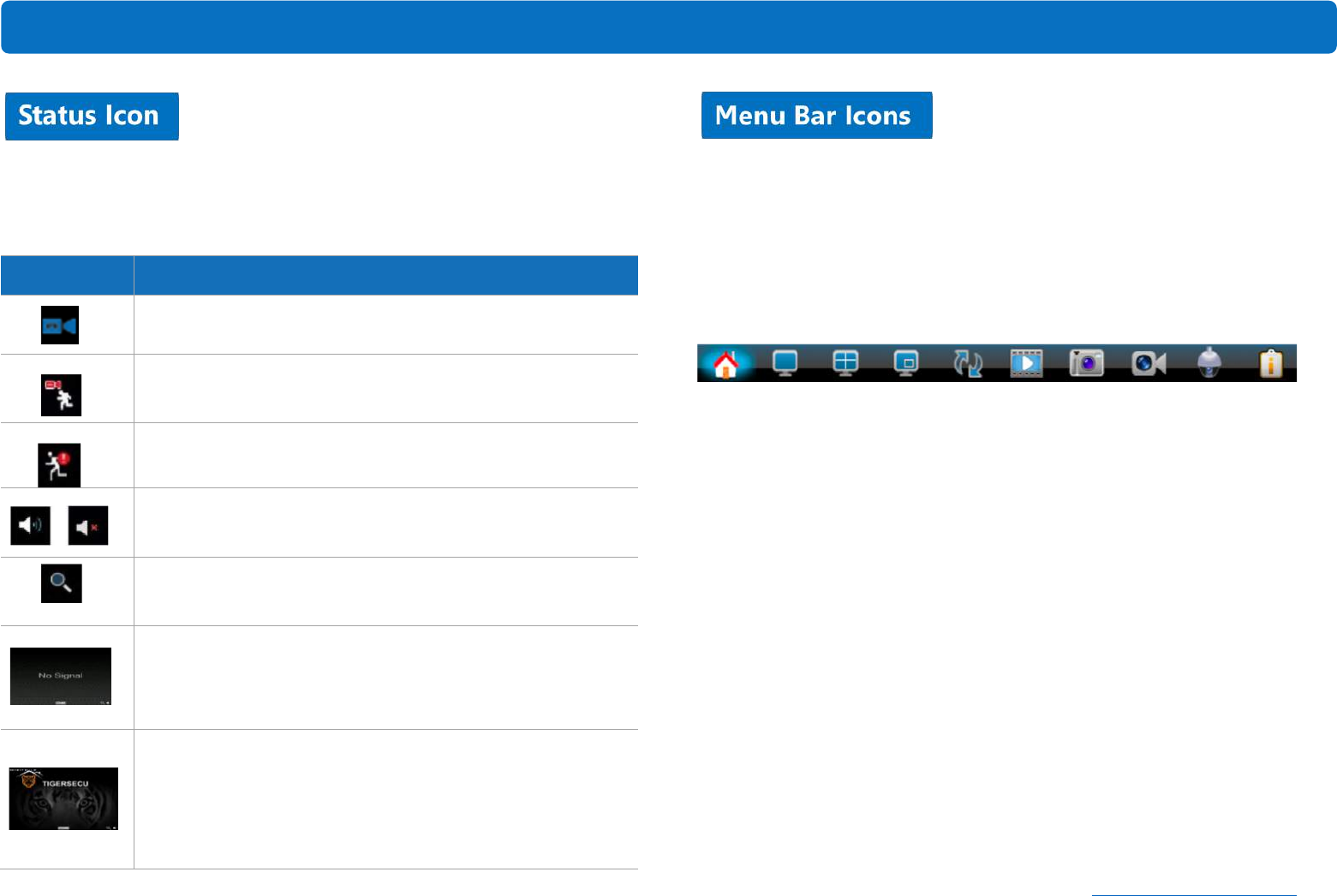
service@tigersecu.com
12
These icons are used to indicate different camera status. See the table below to
learn more about these icons:
Icon
Description
The blue camera icon indicates continuous recording.
The red camera and running person icon indicate event
(motion) recording.
The running person icon indicates an event detected.
The speaker icon indicates that audio is enabled/disabled
on the corresponding channel.
The magnifying glass icon indicates that you can enlarge
the image.
No Signal indicates the channel has been switched to IP
Mode, but no signal comes from the IP Camera, or no IP
Camera is selected to the corresponding channel.
Tiger Logo indicates the channel has lost the feed from its
camera, which may be caused by a disconnected/damaged
cable, camera, or power adapter. It also appears if no
camera is connected to the corresponding channel.
The Menu Bar is a handy place to change the view format of the Live View
screen.
To access the Main Menu, right-click the mouse on the Live View screen to display
the Menu Bar.
The Menu Bar is where the DVR's basic and advanced functions are configured
and managed.
Live View Screen: Icons










