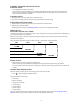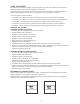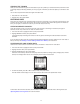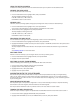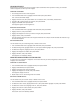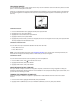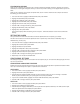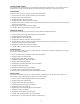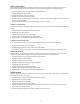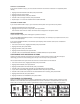User guide
13
STOPPING THE TRAINER
When you have reached the goal time and distance you set up when your started the Trainer, the Trainer ends.
A message displays indicating whether you met your goal or whether you need to speed up to achieve it next
time.
You can also stop the Trainer before the goals have been met.
1. HoldSTOPforafewseconds.
2. HighlightYES,thenpressENTER.
REVIEWING RIDES
EverytimeyouresetthetimerinSpeedometermode(andintheTrainer,ifyouchosetorecorddata),theride
issaved.YoucanviewitfromtheACTIVITYINFOscreens.Comparethesesavedridesagainstoneanotherto
track your progress, or follow the routes of your favorite rides on the map.
CHECKING MEMORY CAPACITY
FromtheACTIVITYscreen,youcanndouthowmuchmemoryisremainingonthedevice,andgetan
estimate of how many more hours of rides can still be saved.
1. Fromthemainmenu,highlightACTIVITY,thenpressENTER.
2. HighlightMEMORYSTATUS,thenpressENTER.
A message displays indicating the number of memory points remaining and the estimated record time
available.
If you are about to take a ride that is longer than estimated available record time, delete one or more rides to
free up memory. See DeletingaRide or DeletingAllRidesfromMemory for instructions.
CHOOSING RIDES AND VIEWING DATA
ViewthelistofridesfromtheACTIVITYINFOscreen,andselectaridetoviewinmoredetail.
1. Fromthemainmenu,highlightACTIVITY,thenpressENTER.
2. HighlightACTIVITYINFO,thenpressENTER.
3. HighlightTRAININGINFO,thenpressENTER.
The list of saved rides by date and time displays. The time, distance, average speed, average pace, calories
burned, and average heart rate for the ride display at the bottom of the screen.
4. Toviewridedetails,press or tochoosearide,thenpressENTER.
The ride details screen displays. You can view all of the data saved from Speedometer mode.
To view other data that was recorded, but not visible in this screen, upload the data to Training Peaks. See
UploadingRidestoTrainingPeaks for more information.