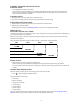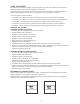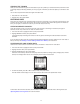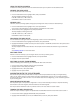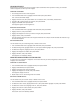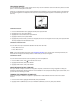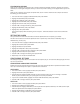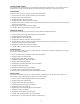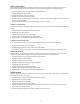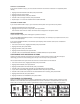User guide
16
FolloWing roUteS
You can follow any of your custom routes on the map. You can follow the route from the start point to the end
point, or from the end point to the start.
When you are viewing the map, lines appear between each waypoint, and the compass points in the direction
of the next waypoint in the sequence. The distance to the next waypoint appears in the lower right corner of
the map.
STARTING A ROUTE
1. FromtheNAVIGATIONmenu,highlightROUTES,thenpressENTER.
2. HighlightLISTALL,thenpressENTER.
3. Highlighttheroutetofollow,thenpressENTER.
4. HighlightFOLLOW?,thenpressENTER.
5. Highlightthepointtowhichyouwanttonavigate(therstorlastwaypointintheroute),thenpressENTER.
The map displays with the selected route.
CHANGING THE MAP VIEW
You can view the map at resolutions between 20 feet and 100 miles.
• Press to zoom out.
• Press to zoom in.
NOTE:Ifyouhaveenabledauto-zoom(seeConguringtheMap),youcanstillzoommanually.However,the
resolution will change automatically based on how close you are to a waypoint.
STOPPING A ROUTE
You can remove the route from the map before you have completed it.
1. FromtheMAPscreen,hold
to enter the main menu.
2. HighlightNAVIGATION,thenpressENTER.
3. HighlightSTOPROUTE,thenpressENTER.
NAVIGATING WITH THE COMPASS
The Cycle Trainer compass is similar to a magnetic compass, but rather than using magnetism to help you
navigate, it instead finds direction based on a GPS satellite fix. The compass will always point to the North, and
you can also set a bearing to follow.
tUrning the CompaSS on anD oFF
When the compass is enabled, it appears in Speedometer mode between the Time screen and Custom
screen 1.
1. Fromthemainmenu,highlightNAVIGATION,thenpressENTER.
2. HighlightADDE-COMPASS(toturnon)orREMOVECOMPASS(toturnoff),thenpressENTER.